|
<< Click to Display Table of Contents >> Remove fields |
  
|
|
<< Click to Display Table of Contents >> Remove fields |
  
|
You can remove any fields that you have no need to display, with two obvious exceptions. It is - of course - not allowed to remove neither the Long project name, nor the Short project name.
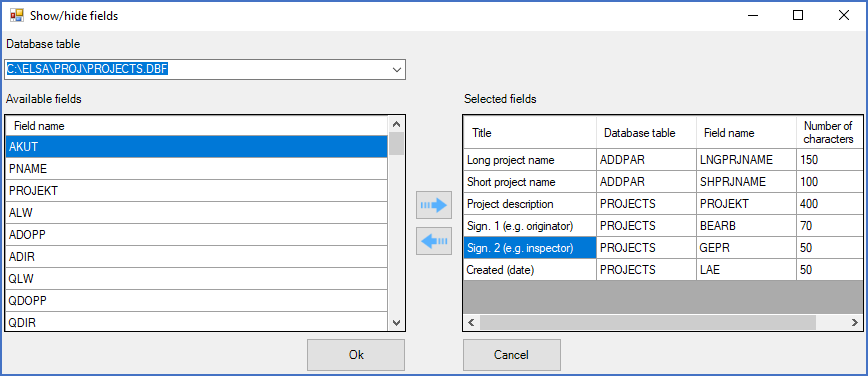
Figure 208: The "Sign. 2 (e.g. inspector)" field has been selected to be removed.
To remove a field, first select it in the Selected fields list to the right. Then click the left-arrow button between the two lists. The field in question will be removed from the Selected fields list to the right.
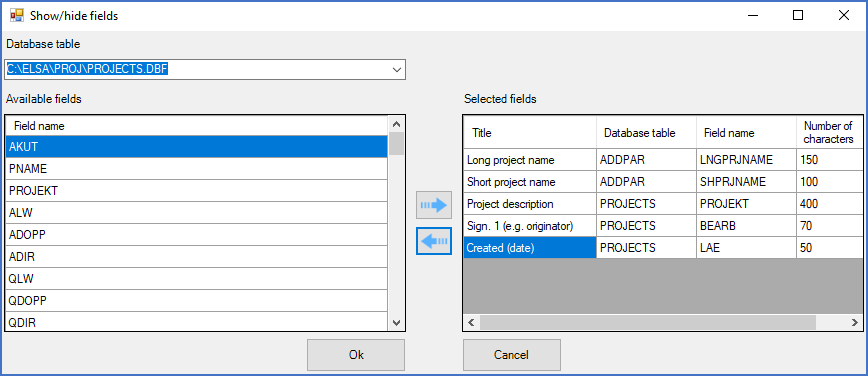
Figure 209: After pressing the "left-arrow" button, the selected field has been removed.

Figure 210: The "Sign. 2. (e.g. inspector)" column has been removed from the detailed projects list.