|
<< Click to Display Table of Contents >> Export projects (backup) |
  
|
|
<< Click to Display Table of Contents >> Export projects (backup) |
  
|
Select one or more projects that you want to backup in the detailed projects list to the right. Right-click and select the Export project (save as EZP file)... command.
A dialogue box that gives you complete control over the process will be displayed. The figure below shows that dialogue box.
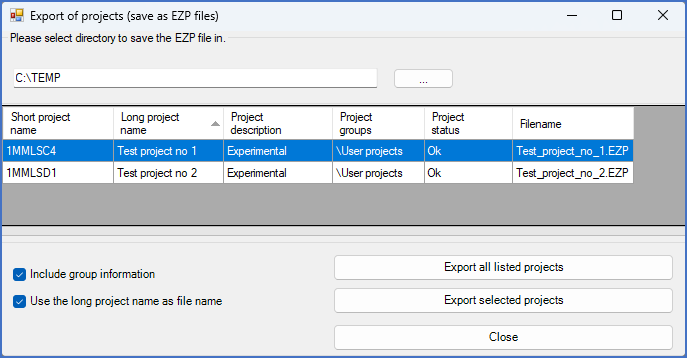
Figure 166: Export of projects (save as EZP files)
The details of the dialogue box are described in sub-topics that you reach using the links below.
Element in the dialogue |
Description |
|---|---|
You select where to save the EZP files in the top of the dialogue. The link refers to a detailed description of how you do that.
|
|
The dialogue box is dominated by a list of the selected projects. You can export all projects in the list or only some of them. Please use the link for a detailed description.
|
|
These two check-boxes allows you to control the name of the EZP files and what information to include in them.
|
|
The three buttons in the lower right part of the dialogue box, are used to start the export, and to exit the dialogue when you are ready, or if you want to abort the export. |
|