|
<< Click to Display Table of Contents >> License detection |
  
|
|
<< Click to Display Table of Contents >> License detection |
  
|
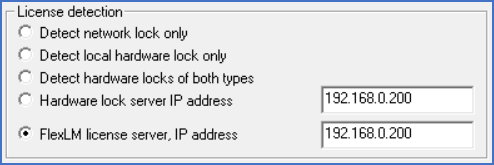
Figure 44: The "License detection" section
In the License detection section of the Advanced settings dialogue box, you decide how cadett ELSA is going to detect its license. Currently there are three different types of license types for cadett ELSA:
▪Local USB hardware lock
▪Network USB hardware lock
▪FlexLM software based license server
Local USB hardware locks are connected to the very same computer that runs cadett ELSA. These locks can be physically moved from one workstation to the other when needed.
A network lock is a hardware lock connected to a network server. Network locks are always designed for more than one license. The number of workstations can very well be higher than the number of available licenses. The licenses will be booked in the same order as the workstations are started. If all available licenses are occupied, you can not start cadett ELSA. An error message will in cases like that tell you that all licenses are occupied.
Regardless if you are using a local or a network lock, the licenses are always "floating", meaning that you are free to move them between computers. The effort you have to put in to do so will however vary depending on the type of hardware lock.
With floating licenses it is possible to have more workstations than available licenses. Every single license can be used on any of your workstations. However, at a specific time it is only possible to have as many workstations running simultaneously as there are licenses.
Local locks have the advantage of being easy to bring along while for example travelling.
The advantage with network locks is that you will not have to move them manually.
The FlexLM license server IP address alternative is similar to a network lock, but without the need for a physical lock.
The default setting is Detect hardware locks of both types, which implies that cadett ELSA, when started, first checks if a local hardware lock is available. If there is one the software starts and there will be no search for network locks at all. If cadett ELSA does not find any local hardware lock, a search is made through the entire network to find a network lock. When such a lock is found, one licence will be deducted from the network lock. If the search of the network is without result, a final check for a local hardware lock will be made, before an error message is given. The error message tells the user that there is no hardware lock available and that the execution of the program therefore must be stopped.
Accordingly this technical solution makes it possible to have an installation with both a network lock and some local locks. The total amount of runtime licenses will then be the sum of the number of local locks and the number of licenses for the network lock.
If you only have a network lock, you can configure cadett ELSA to search only for network locks using the Detect network lock only option. On the other hand, if you only have local locks, you can configure cadett ELSA to search only for them using the Detect local hardware lock only option. The advantage with that, is that it takes less time to get the error message that a hardware lock is missing in the case that it is not connected correctly. Otherwise, you will have to wait for the search through the entire network before you get any message, and that might take a minute or two.
The Hardware lock server IP address alternative is used to facilitate the connection with the license server. By providing the IP address of the server, the license search will be quicker and more secure. Sometimes firewalls or other obstacles in the network makes that a necessity. This method will work fine even if broadcasts are blocked. Please note that a genuine IP address must be specified, such as 192.168.0.100.