|
<< Click to Display Table of Contents >> Plant |
  
|
|
<< Click to Display Table of Contents >> Plant |
  
|
All function (plant) designations that are present in the project will be shown.
By clicking on the plus sign to the left of one of the function (plant) designations, you will get all the item designations which can be seen as members of the currently selected function (plant) designation.
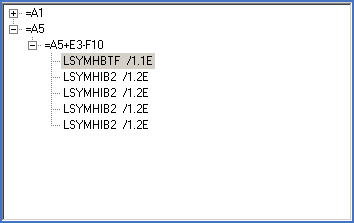
Figure 1312: Navigation using plant
If you click on the plus sign to the left of one of the item designations, you will be presented with all symbols which can be seen as members of the current item designation. That can be main symbols and one or several help symbols and mirror symbols, or maybe only a main symbol. Please note, however, that among help symbols you may also find cabinet layout symbols.
When it comes to terminal groups, you will find all the terminal symbols that are part of the respective terminal group, below their respective terminal group. The terminal number for each terminal, is visible directly in the view.
When you have selected a specific symbol, all its data is presented in the right part of the screen, and you can even edit attribute related data. This is described in sub-topics Editing of general attributes and Editing item designation.