|
<< Click to Display Table of Contents >> Filter |
  
|
|
<< Click to Display Table of Contents >> Filter |
  
|
In the symbol list, you cannot use the more common filter method, which is available in the other lists as described in the Filter topic. This is because the symbol list works directly, without any need for collection.
Therefore, there is a special filter available for the Symbol list. That filter limits the tree you are using to navigate your way through to the symbols that you want to view or perhaps even edit.
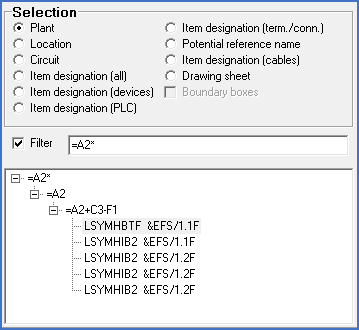
Figure 1309: Filter for the symbol list
Which property you want to filter on, is decided by which selection method you have selected. In a simple way you can say that you set the filter on the top level in the tree. This means that if you navigate through plant, the filter is set on the plant. If you instead navigate through location, the filter will be set on location.
You enter your desired comparison text in the field that is available for the purpose, above the tree, with or without wildcards (“*”) in the beginning, in the end or in both the beginning and the end.
To the left of the comparison text, you choose if the filter should be active or not, simply by ticking the checkbox when needed.
An activated filter limits what is displayed in the tree directly.
If you choose another selection i.e., a new tree is selected, the filter will be reflected directly in the tree. Now the filter will be presented as an extra level.