|
<< Click to Display Table of Contents >> Date format |
  
|
|
<< Click to Display Table of Contents >> Date format |
  
|
In the Date format field, you can enter which format you want to use for the Date of last modification and other similar features.
You can choose between a number of predefined formats using a drop-down list as shown in the figure below.
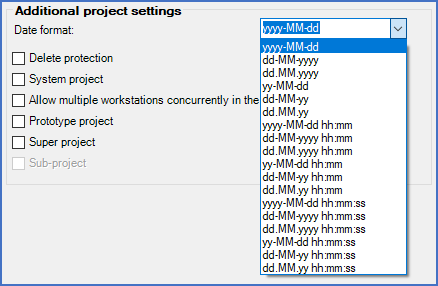
Figure 269: Selection of date format
If you can not find a date format of your preference in the list, you can in fact add additional formats. That is done by editing a database file, DATEFORM.DBF, which is located in the \ELSA\SYSTEM directory. That database file contains all formats and it is possible to complement it.
The syntax is described in the table below.
Code |
Meaning |
|---|---|
yyyy |
Year with 4 digits, for instance 2021 |
yy |
Year with 2 digits, for instance 21 |
MM |
Month |
dd |
Day |
hh |
Hour |
mm |
Minute |
ss |
Second |
Separators should be written as you want them to be presented.
Example: yyyy-MM-dd hh.mm
Result: 2021-08-18 16.04
Editing DBF files can be dangerous if you use an inappropriate tool, or if you edit a DBF file that should really not be edited at all, which is true for most of them. Editing a DBF file using Microsoft Excel will for example corrupt the file, making it impossible to continue using it and therefore lead to loss of data. A tool like DBFviewer Plus or similar, is a better choice. Despite that, please be careful! Always take a backup first. Check carefully that your changes have given the intended result, and that nothing else happened that you did not anticipate or wanted.