|
<< Click to Display Table of Contents >> Select database file |
  
|
|
<< Click to Display Table of Contents >> Select database file |
  
|
After clicking the Select db file button, you will get a dialogue box according to the picture below.
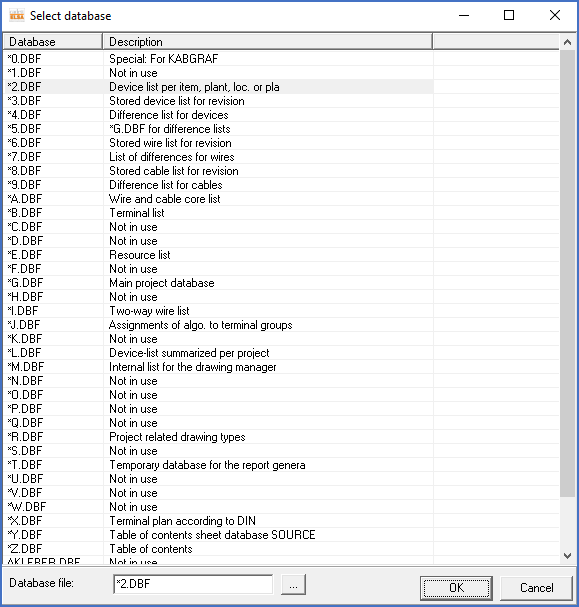
Figure 1227: Dialogue box for database file selection
There you can select any of the symbolic database filenames found in the presented list. Most of them are TARGET databases created by Dynamic Online upon request from the Report Generator, located in the TARGET directory of the current project.
Another option is to select a specific database file with drive, directory name, file name, and file type. The easiest way to do this, is to use the file selection button in the lower part of the dialogue box.
The Report Generator can read information from any database file with xBase format (DBF). An extended support is available for some specific database files, namely several temporary database files created automatically by the Dynamic Online during the report generating process. These TARGET databases use a so-called “relation”, which means they are “connected”. For example, *A.DBF, *B.DBF, *E.DBF, *L.DBF, and some others, are connected to *G.DBF. This is automatically managed by the Report Generator and invisible to the user. (The point with this connection is that item designations and other symbol related data are only stored in one single place – in *G.DBF – while other database files that in principle need that information instead contains pointers to *G.DBF. In that way, the size of the database files is reduced, the performance is enhanced, and a much greater flexibility is achieved.
A description of these TARGET databases, meaning the temporary database files that work in the way that is described above, is found in the Table of available TARGET databases sub-topic.