|
<< Click to Display Table of Contents >> Filter |
  
|
|
<< Click to Display Table of Contents >> Filter |
  
|
The filter controls which information should be included in the generated report. In a device list, you can for example choose to include devices from a specific manufacturer, or maybe all devices except terminals and cables.
The complete filter can be controlled by a number of conditions that are merged together into a filter expression by using different logical operators (logical “and” and logical “or”).
A condition is created by entering a report variable, for example !FABRIKAT (meaning “manufacturer”), an operator, for example “equal to”, and a text to compare with, for example SIEMENS.
You can create complex filter expressions by combining several conditions with the use of logical operators. For example, the complete expression may imply that two conditions both have to be true for the entire expression to be true (logical “and”).
You can use a virtually unlimited number of conditions in arbitrarily complex expressions. It is thereby possible to use parenthesis to control the priorities in the expression.
The picture below shows how the list with conditions looks like.
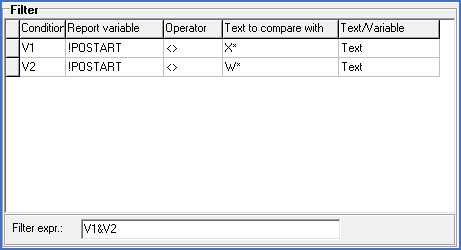
Figure 1231: Filter conditions
The little table contains five columns, which are described in full detail by the following sub-topics, one for each column:
Below the table you find the Filter expression, which is described in a sub-topic of its own: