|
<< Click to Display Table of Contents >> Local mode |
  
|
|
<< Click to Display Table of Contents >> Local mode |
  
|
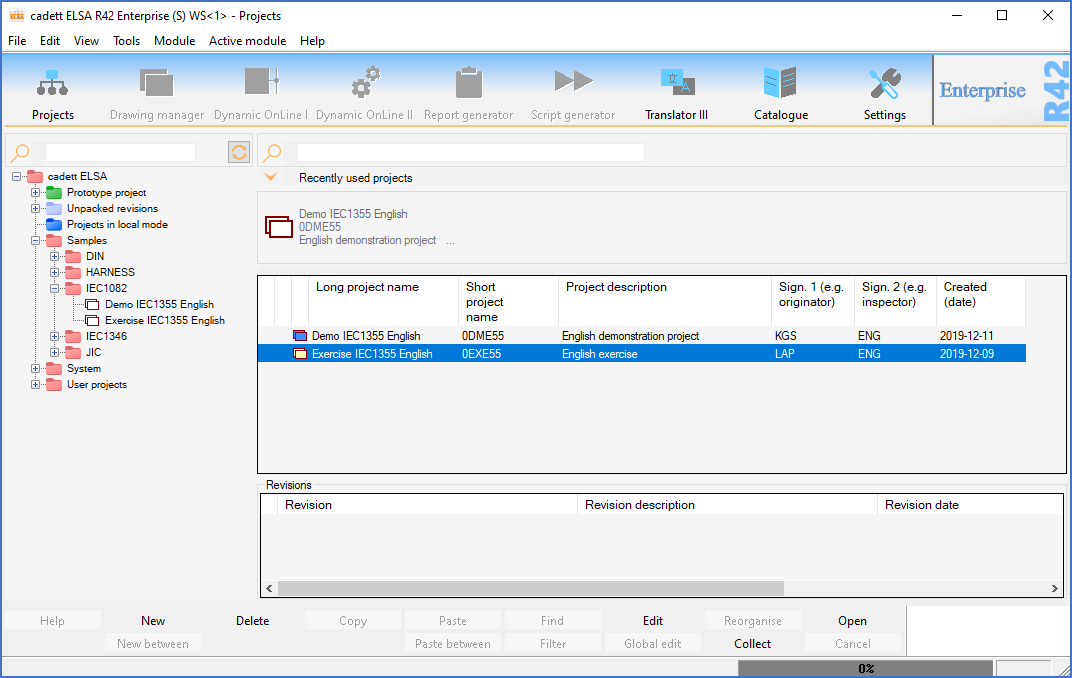
Figure 216: The "Demo IEC1355 English" project has been set to local mode. The project icon has turned blue, and the project is also present in the "Projects in local mode" virtual group.
Local mode is used to enhance performance when working in a slow network environment.
Local mode is available in network installations only. It is not available in local installations, and it is not available in thin client solutions like in Citrix environments or similar. In such environments, local mode would simply be meaningless, since the performance limitations that a slow network connection may cause, are not relevant for those kinds of installations. Dynamic workstations, which are used primarily in thin client solutions, but which are also available elsewhere, do not support local mode either. Basically, local mode is useful in conventional network installations, with conventional "thick" workstations connected to a conventional server. Especially if the network itself is slow compared to the workstation and the server, local mode can give a substantial gain in performance.
In a conventional network installation, the projects and its associated files, like DXF files (drawing sheets) and database files, are stored on the server. Since these files are subject to extensive reading and writing from the workstation, a slow network connection will influence overall performance heavily. When setting a project in local mode, all project files are temporarily moved to the local hard disk, where they are processed more efficiently when it becomes a local matter. Working with the project will therefore be more convenient, with less waiting. When the work is done, the project is reset to standard mode, which means that the files are moved back to the server.
The transfer of project files between the server and the workstation is done intelligently, which means that when files are transferred in either direction, a copy is left in the original location. When the files are transferred back, only files that have been changed need to be transferred. This fact reduces transfer time substantially, and also enhances security. The latter is achieved by the fact that a copy is kept on the server. Would anything go wrong on the workstation, it is always possible to restore the last version of all files. Another technique that is used to speed up the transfer between workstation and server is data compression.
A project in local mode, remains in place in the tree structure and can be seen there from other workstations. However, a blue icon indicates that the project is in local mode and that it is therefore inaccessible for other workstations than the one which set the project to local mode. As soon as the project is restored to standard mode, the icon returns to the normal yellow colour, whereby all workstations can access the project in question.
Projects in local mode will also appear in a virtual group name Projects in local mode in the tree structure. That, however, is of course true only on the workstation which has set the projects to local mode.
Please refer to the figure above, which shows how a project in local mode looks.
The following sub-topics cover the details of using local mode:
•Restore project from local mode
•Automatic restore from local mode on exit