|
<< Click to Display Table of Contents >> Create new project |
  
|
|
<< Click to Display Table of Contents >> Create new project |
  
|
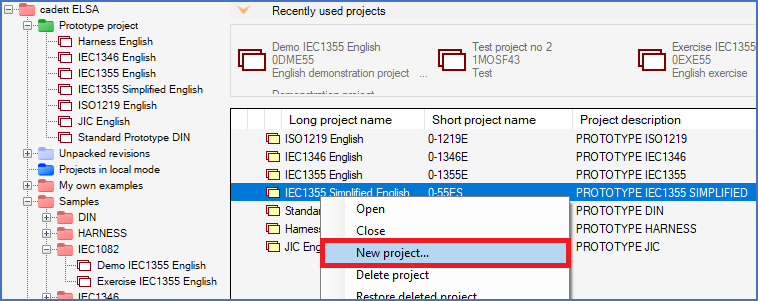
Figure 125: Creating a new project always start with a prototype project.
You create a new project by first selecting an existing project to use as template, or "prototype". You then invoke the New project feature.
To select a project for this purpose, you do not need to open it. Simply clicking it in the detailed projects list to the right, without opening the project, is enough.
Please note, that to select a project without opening it, you must first make sure that the project in question is present in the detailed projects list, preferably by selecting the proper group in the tree structure to the left. Then, in the detailed projects list to the right, you can select the project with a click.
Opening the project, for example using double-click, will also select it, but as explained above, it is not necessary to do that.
Any project may be used as prototype for creating a new project, but using a dedicated prototype project may in many cases be the best choice. The reason for this is that you get better control of the project parameters of your projects if you always use the same prototype project. If you select a project to start with more or less at random, the risk of getting variations in the project parameters is obvious. Such variations might create confusion and other problems that are profitable to avoid.
To create a new project, you therefore typically start by activating the Prototype project virtual group in the tree structure to the left.
•In the detailed projects list to the right, you select a suitable prototype project, for example IEC1355 Simplified English, or a prototype project of your own, by clicking it. Then click the New button in the toolbar.
•Another way is to right-click the prototype project and select New project... in the context menu.
•A third option is to select the New command in the File pull-down menu.
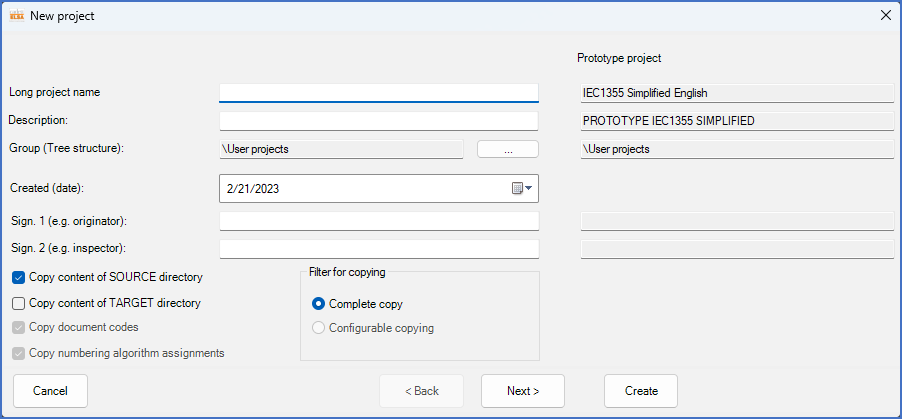
Figure 126: The dialogue box that is used to create new projects
Regardless of the method you choose, a large dialogue box entitled New project will be displayed, as shown in the figure above.
Please refer to the next sub-topic - Page 1 of the New project dialogue - for a continued description of the procedure for creating a new project.