|
<< Click to Display Table of Contents >> Project locking |
  
|
|
<< Click to Display Table of Contents >> Project locking |
  
|
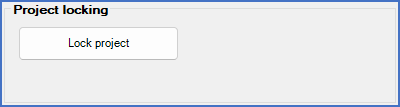
Figure 354: The "Project locking" section
A project may be locked for a number of reasons, like for instance:
- The project has been checked-out from the server to a local cadett ELSA using the Remote TRAVEL feature
- The project has been checked-out from the server using the Legacy TRAVEL feature
- The project has been checked-in to a document handling system, like Autodesk Vault or similar
A locked project can not be opened and it can not be modified in any way. It is not even possible to adjust the project parameters of such a project.
In the Project module, a locked project will be displayed with a special icon, which is different dependent on the kind of lock the project has, meaning what the reason for the lock is.
Normally, the lock is removed by the same feature that set the lock in the first place. If, for example, the project was checked-out using remote travelling, the way back is to check-in the project again, using the same feature.
However, under some rare circumstances, unlocking a project the ordinary way might not be possible. If you for example check-out a project to a laptop computer, and that computer is lost, stolen, blown up, or is otherwise inaccessible, you can of course not check-in the project again.
In such an emergency, it is possible to unlock the project manually. Please note that you should never use that possibility as anything else than a last resort.
The Project locking section contains one button only. In an unlocked project, the text in that button is Lock project. In a locked project, the text will instead be Unlock project.
Please refer to the Lock project / Unlock project sub-topic for a description how to use the button.