|
<< Click to Display Table of Contents >> Implementation of IEC1346 |
  
|
|
<< Click to Display Table of Contents >> Implementation of IEC1346 |
  
|
A sample project which demonstrates item designations with support for any number of transitions is included at delivery of cadett ELSA. That project shows suitable project parameter settings for this purpose. The project is located in a sub-group called IEC1346 located in the Samples main group in the tree structure of the Project Module. The name of the project is Exercise IEC1346/1355 and the short name is 0EXE46.
The basic principle behind this extremely "liberal" way of handling item designations, is to treat all aspects equally. The only thing that differ between them is the separator character. Therefore, they all share the same attribute. In the sample project, that attribute is "plant". This means that all high level designations, regardless of which aspect they belong to, are defined in the plant attribute of title field and the boundary boxes.
The lowest level of the item designations, which can be seen as the "component level", is specified in the designation attribute. That is done regardless of which aspect is used for it. As opposed to IEC750, the IEC1346 does not require the component level to use minus. It is for example possible to use function ("=") for the lowest level, if you prefer that.
The sample project in question uses separator character independent item designations without any separator characters anywhere. That means, that it is possible to use any separator characters as part of the designations, and you can mix equal, plus and minus as you like.
This is all fine, and you can place boundary boxes for different aspects within one another, where all designations are placed in the plant attribute and you get a multi-level item designation as result, with any number of transitions. All designations are simply added from the outermost boundary box, to the innermost, including the title field, which is regarded as the "parent", or the outermost of them all. However, a transition should be shown in a special way according to IEC1346. That way is shown in the figure above.
A transition from one aspect to another, should be marked by adding the separator character for the aspect that you are transiting to in the end of the designation that you are transiting from. In the example, we have a transition from function to product between =B5 and -F4. In the boundary box for =B5, the designation should therefore be specified as =B5-, which clearly shows that a transition takes place.
If we simply add designations from the title field, via the outermost to the innermost boundary boxes, and finally the designations of the individual symbols, we will end up with designations looking like this:
=A1=B5--F4-K1
We will get two separator characters after one another when we have transitions. The first one comes from the end of the designation before the transition, and the second one from the beginning of the designation after the transition.
The transition reduction feature, takes care of that problem by removing such double separator characters from the item designations.
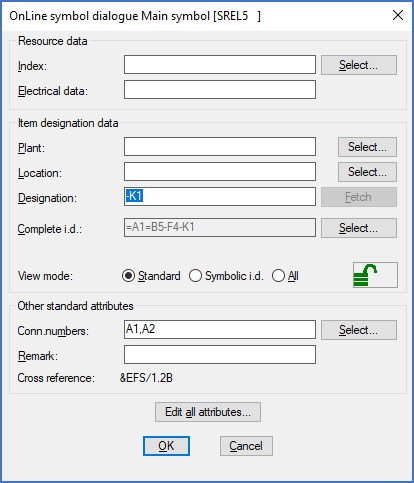
Figure 379: This is the dialogue box that is shown when double-clicking the left coil in the previous figure. Please note the complete item designation.