|
<< Click to Display Table of Contents >> View pull-down menu |
  
|
|
<< Click to Display Table of Contents >> View pull-down menu |
  
|
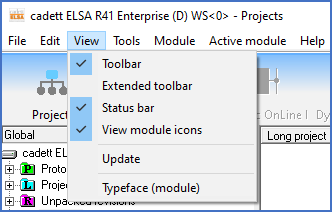
Figure 32: The "View" pull-down menu
The View pull-down menu contains a number of configurations connected to what is shown on the screen.
Toolbar, to begin with, decides if the toolbar in the bottom of the screen will be shown or not. We recommend you to have the toolbar active because it is an effective assistance.
Extended toolbar offer an opportunity to use a toolbar, which contains more commands than the default one. For example you will find Save, Save as, Import, Export, Print and Update here.
Also the Status bar can be removed from the screen using the next alternative. Still we recommend you to keep it active because it provides valuable information.
The Update command updates the content of the screen from what is stored on the hard disk. For example, the project list and the tree view can be affected by users on other workstations. When another user creates or deletes a project, the changes will not be visible on your screen immediately. If you restart cadett ELSA, you will see these changes. Instead of doing so, you can however use the Update command in the View pull-down menu. The content of the screen will then be updated and you will be able to see the changes that have occurred.
The Typeface (module) command determines the typeface (font), which will be used in the modules, for example the project list. MS San Serif is the default typeface.