|
<< Click to Display Table of Contents >> The message window |
  
|
|
<< Click to Display Table of Contents >> The message window |
  
|
When you click the red or yellow icon in the lower right corner of the cadett ELSA main window, or when you select the Display message window… command in the Module pull-down menu, the message window is displayed.
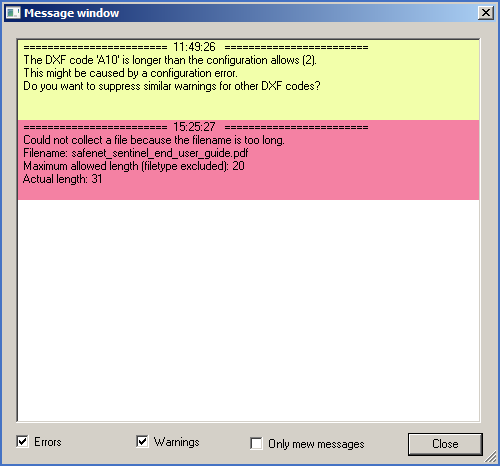
Figure 705: The message window.
The message window can display all messages that have turned up since you started the Drawing Manager. You can scroll up and down among all the messages. Using the check-boxes in the lower edge of the message window you can filter the content.
•Error messages are shown towards a reddish background.
•Warnings and other messages are shown towards a yellow background.
You have three check-boxes available. How they work is described in the table below.
Check-box |
Function |
|---|---|
Warnings |
When checked, warnings are shown. When unchecked, warnings are not shown.
|
Error messages |
When checked, error messages are shown. When unchecked, error messages are not shown.
|
Only new messages |
When checked, all messages already shown are hidden. When unchecked, all messages are shown, however taking the other two check-boxes into consideration.
|