|
<< Click to Display Table of Contents >> Open |
  
|
|
<< Click to Display Table of Contents >> Open |
  
|
When you open a drawing sheet, AutoCAD is started, if it is not already running. The selected drawing sheet is then automatically opened in the Drawing Environment of cadett ELSA.
The procedure is simply that you first select the drawing sheet that you want to open, and then select the Open command. You can find that command in at least two places:
•The toolbar
•The File pull-down menu
A third way of opening a drawing sheet is also available, namely to double-click the DXF icon to the left in the survey.
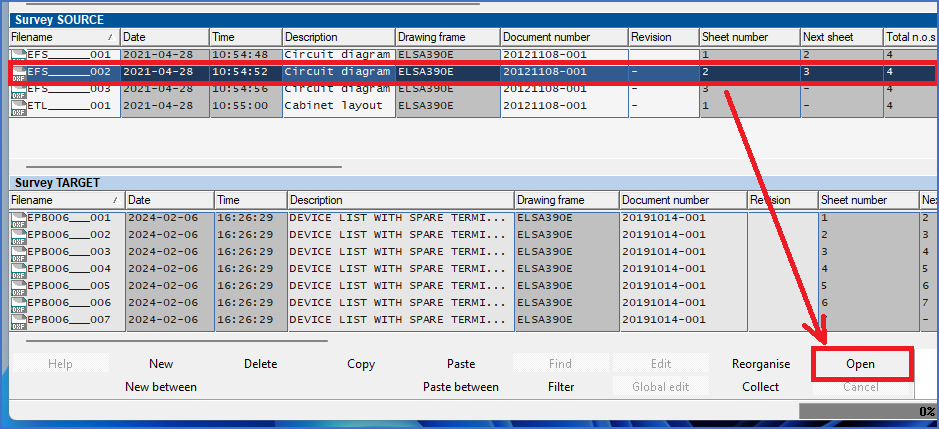
Figure 645: One method of opening a drawing sheet is to first select the sheet in question and then click the "Open" button in the toolbar.
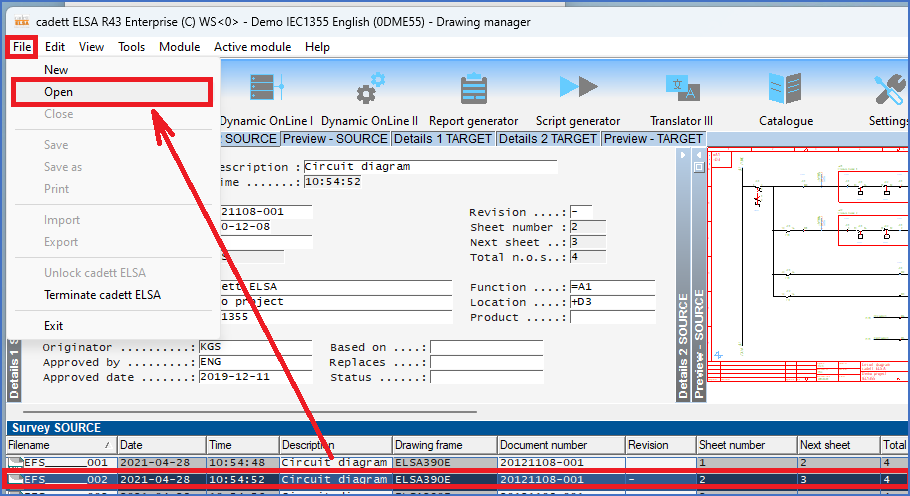
Figure 646: A second way of opening a drawing sheet, is to first select the sheet in question, and then select the "Open" command in the "File" pull-down menu.

Figure 647: A third way to open a drawing sheet, is to double-click the DXF icon to the left in the survey.