|
<< Click to Display Table of Contents >> The export procedure |
  
|
|
<< Click to Display Table of Contents >> The export procedure |
  
|
If an EZP file with the specified name and location already exists, a dialogue box stating that will be displayed, like the figure below.
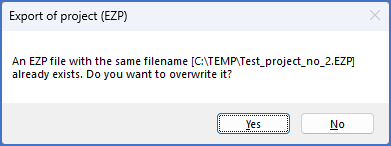
Figure 176: This dialogue box is displayed if an EZP file with the same name and directory as specified already exists.
In that situation, you can accept to overwrite the existing file, or skip the creation of a new EZP file and thereby keep the old version.
If no such EZP file exists, or you confirm to overwrite it, the export is performed, which is done pretty quickly.
A dialogue box, like shown in the figure below, confirms that the export is ready.
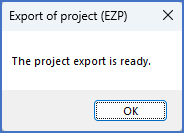
Figure 177: Confirmation that the export is ready
After you have clicked OK, you return to the main export dialogue, which you can exit using the Close button.