|
<< Click to Display Table of Contents >> Lock project / Unlock project |
  
|
|
<< Click to Display Table of Contents >> Lock project / Unlock project |
  
|
In an unlocked project, the button will look like shown in the figure below.
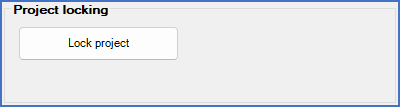
Figure 352: The "Lock/Unlock project" button in an unlocked project
A locked project can not be opened. If you try to open a locked project, nothing happens. It is however possible to view the project parameters of a locked project, even if you can not adjust them.
When you enter the project parameters of a locked project, for instance by right-clicking and selecting Project parameters (properties)... in the context menu, you can view all project parameters, but you can not save any changes. That is obvious from the fact that the OK button is greyed out.
Despite that, the Unlock project button will be available, like shown in the figure below.

Figure 353: The Project parameters dialogue box for a locked project
The text below the button, specifies which workstation the lock was set by and when it happened.

Figure 354: This project was locked by workstation "7" January 30th 2024.
The time-stamp should be interpreted the following way:
As displayed: 20240130121856
With separator characters: 2024-01-30 12:18:56
That is January 30th 2024 at 56 seconds after 12.18 p.m.
If you click the Unlock project button, and the workstation that set the lock is not your own, a dialogue box like the one shown in the figure below will be displayed.

Figure 355: This warning message will be displayed when you try to remove a lock that was set by another workstation.
If you confirm with Yes that you really want to unlock the project, the project will in fact be unlocked. You can then exit the project parameters dialogue using the Cancel button.
Please note, that if you have set the lock yourself, meaning that your workstation code is the one that has set the lock, no such message will be displayed, and the lock will be removed without any control question.