|
<< Click to Display Table of Contents >> Import to the current group |
  
|
|
<< Click to Display Table of Contents >> Import to the current group |
  
|
Where an imported project will be placed in the tree structure is determined by the choice that is made using a check-box that you find below the list of selected projects. Please refer to the figure below.
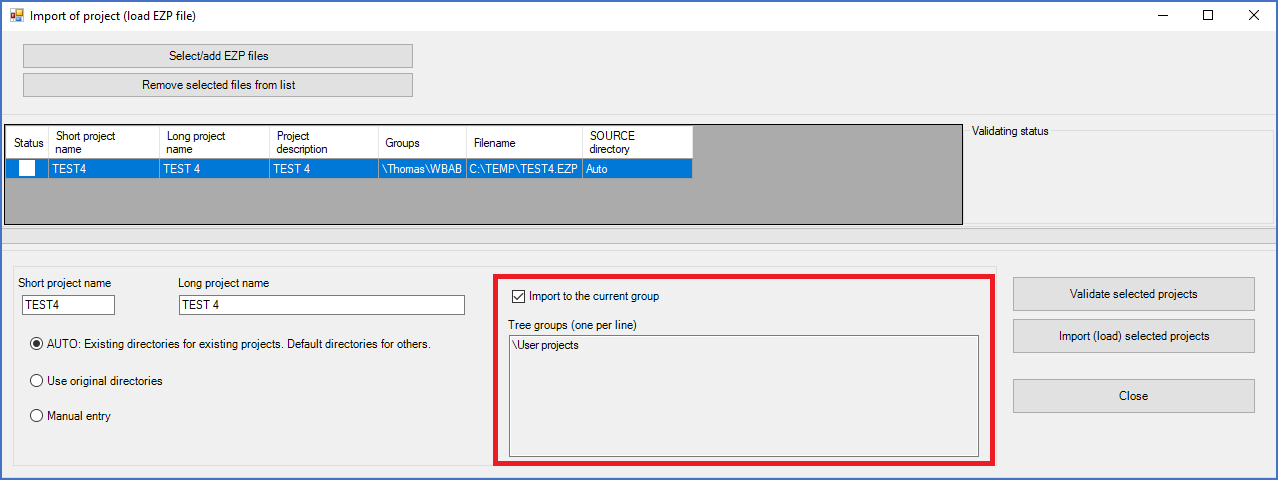
Figure 184: The "Import to the current group" check-box controls the default choice of groups to place the selected project in.
Obviously, you either check that, or you do not.
•If you check Import to the current group, the selected projects will be placed in the group that was active when you right-clicked to select the Import of project (load EZP file)... command. In that case, the original tree structure locations of the projects are disregarded.
•If you uncheck Import to the current group, each project will be placed in the same group where it was located when it was exported. Please note that a project might have been located in multiple groups. Please also note that this option may cause the selected projects to be placed in different locations, as opposed to the previous option.
The result for a specific project of the choice that you have made as described above, is shown in the window below the check-box, with the headline Tree groups (one per line). Dependent of your choice, you will see there either the group that you started from, or the original groups of the selected project.
Before you start the import, you can make a few adjustments. If multiple groups are listed, you can remove some of them. That is done by simple traditional text editing. It is also possible to manually add groups. The only thing to consider, is that you should have one group per line, and that it might be a good idea to restrict yourself to existing groups. Otherwise, the groups that you specify will be created when needed.
When the import is done, the project will be placed in the groups that are listed at the time of the import.