|
<< Click to Display Table of Contents >> Reorganise |
  
|
|
<< Click to Display Table of Contents >> Reorganise |
  
|
When you use the Reorganise command in the Drawing Manager, all changes that you have made in the Drawing Manager are transferred to the physical drawing sheets. Until you do that, no physical changes appear, and you are able to undo your changes. When you have reorganised, meaning that your changes have been saved, the possibility to undo your changes is gone.
Changes in title fields, sheet numbers, file names and similar, are transferred directly to the drawing sheets, when you issue the Reorganise command. No confirmation is required.
If you have marked any drawing sheets to be deleted, a confirmation dialogue box will however be displayed, and you must then confirm once again that you in fact want to delete the drawing sheets that you have selected.
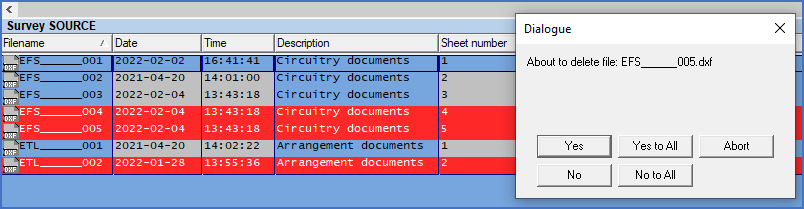
Figure 642: A confirmation dialogue is displayed when you "Reorganise" and one or multiple drawing sheets have been marked to be deleted.
The figure above, shows the confirmation dialogue box. You will be asked for each drawing sheet that is marked to be deleted, whether it really should be deleted. You can then choose to respond with any of the options listed in the table below.
Option |
Explanation |
|---|---|
Yes |
The drawing sheet is deleted.
|
No |
The delete mark is removed for the drawing sheet in question. Confirmations for remaining sheets will still be requested.
|
Cancel |
The entire operation is cancelled. Nothing more happens. The drawing sheets that are marked to be deleted, will remain so.
|
Yes to all |
All sheets that are marked to be deleted are physically deleted without any further questions.
|
No to all |
All remaining delete marks are removed. Nu further questions are asked.
|