|
<< Click to Display Table of Contents >> Global edit |
  
|
|
<< Click to Display Table of Contents >> Global edit |
  
|
In the Change resources topic above, it is described how you easily can make changes to one or many resources at once. The method described there, however, is based on loading the resources you want to change into the memory of your workstation, to be displayed on your screen, for easy manipulation in the way that you desire.
For very extensive changes in very large catalogues, there is another method available, that in such cases can be more efficient, namely, to have the changes implemented directly on the server. This is called a global edit and is described here.
Use a filter as described in the Filter topic above, to filter out only the items you want to change.
Use the Global Edit button in the toolbar. (It is found directly below the Edit button). An extra row of blue-marked boxes above the filter row will be displayed. There you can specify the values to be applied for the global edit.

Figure 1432: Global editing
In short, global editing means that the values you enter in the blue global editing fields are applied to all resources that meet the criteria in the specified filter.
Please note that changes you make in this way are made directly in the database, so there is no undo option.
For this reason, you will receive a warning before the change itself is implemented.
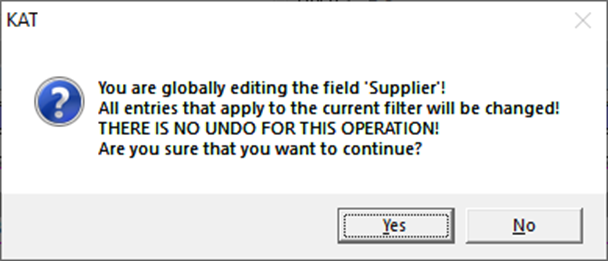
Figure 1433: Global edit warning