|
<< Click to Display Table of Contents >> Step by step procedure |
  
|
|
<< Click to Display Table of Contents >> Step by step procedure |
  
|
You access the Copy from other sheet command from the ribbon menu as shown in the figure below.

Figure 1180: The location of the "Copy from other sheet" command in the contemporary ribbon menu
If you, for some peculiar reason, are still using the legacy cadett ELSA Classic workspace, you can instead access the command from the Modify pull-down menu, as shown in the figure below.
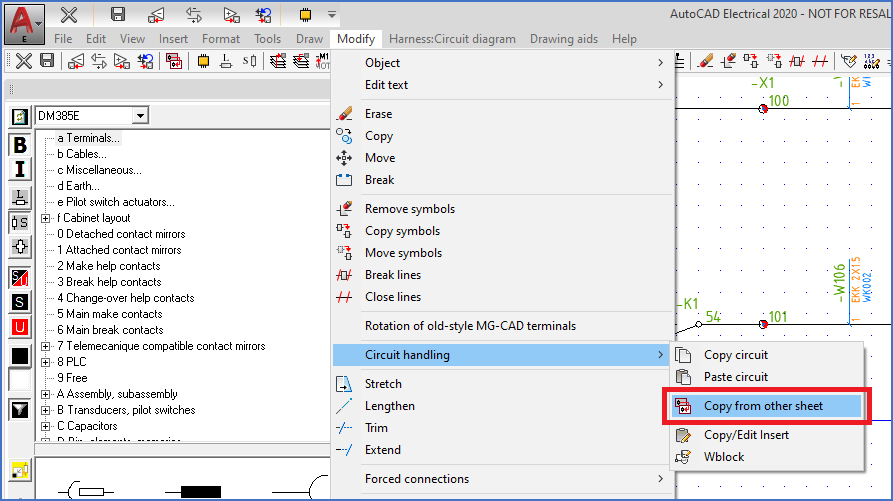
Figure 1181: Figure 140: The location of the "Copy from other sheet" command in the legacy pull-down menu in the cadett ELSA Classic workspace
As a third option, the command is also available in the toolbar menus.
When you have selected the new command in any of the ways described above, a dialogue box is presented, as shown in the figure below.
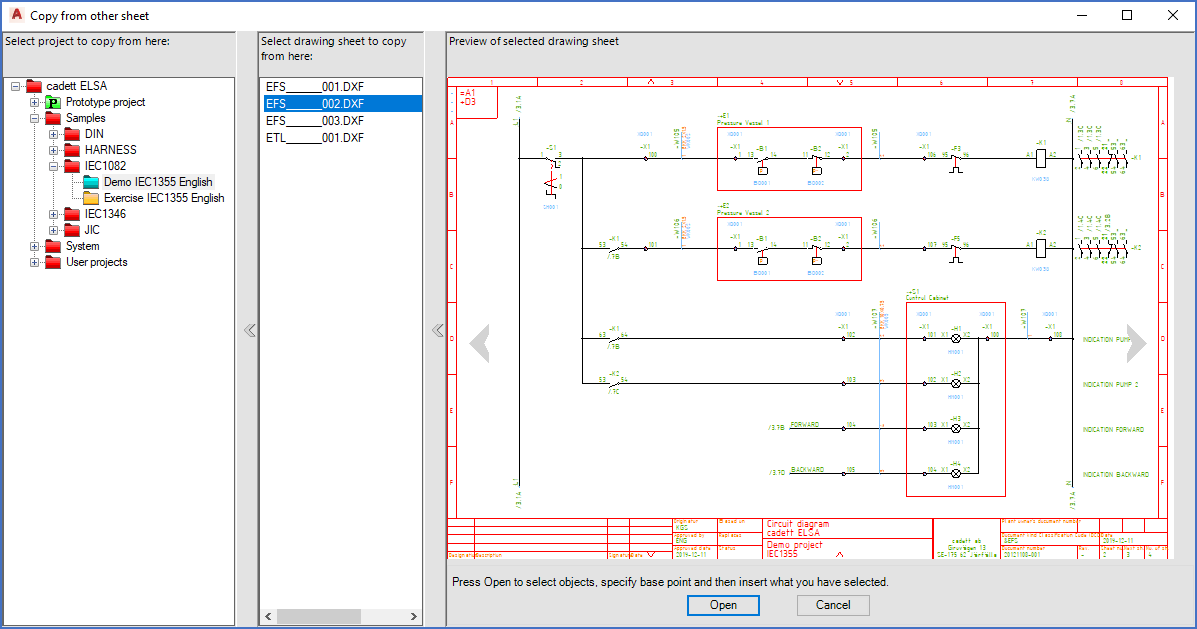
Figure 1182: The dialogue used to specify from which drawing sheet to copy.
The dialogue is split in three sections:
•To the left, you can select a project from which to copy, including the current one.
•In the middle, you can select a drawing sheet within the selected project, from which to copy.
•To the right, a preview of the selected drawing sheet is presented, so that you can verify that you have selected the correct one.
When you have selected the proper drawing sheet, as described above, you continue by clicking the Open button in the bottom of the dialogue. (If you change your mind, you can instead click Cancel to exit the dialogue without copying anything).
When you press the Open button, the selected drawing sheet will immediately be presented, as if you would have opened it the conventional way, despite the fact that you have not.
You can then use ordinary object selection to select the objects that you want to copy. “Ordinary object selection” means that you can use Window, Crossing and direct picking at your own wish.
Please then confirm your selection with the <RETURN> key (Enter).
When the object selection has been confirmed, you are asked to specify an insertion point. Please do so.
Immediately, you will return to the drawing sheet from where you started, where a conventional sub-circuit insert of the objects that you selected is performed.