|
<< Click to Display Table of Contents >> Composition of cross-references |
  
|
|
<< Click to Display Table of Contents >> Composition of cross-references |
  
|
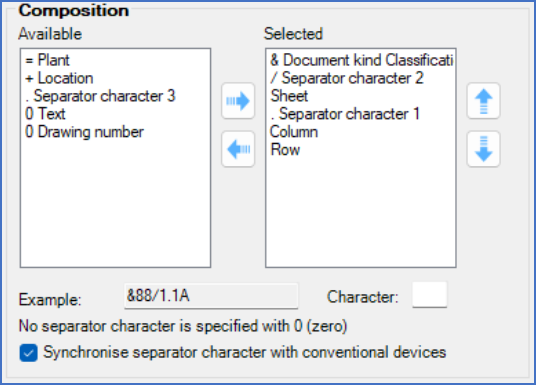
Figure 431: The "Composition" section
The parts that cross-references are assembled of are divided in two lists:
•In the left list under the Available head-line, all parts that are currently not part of the composition are displayed.
•The right list, under the Selected head-line, shows the parts that are included in the current composition. The included parts are presented in the order that they should appear in the cross-references that will be generated, and with the separator characters that should be used when doing so.
Please note that several of the parts have an embedded separator character. Examples of parts where that is the case, are Plant and Location. Some other parts do not have such embedded separator characters. Examples of them are Column and Row.
Below the above-described lists, an examples of a cross-reference according to the current composition is shown.
You edit the composition of cross-references in the following manner:
•If you wish to add a part to the current composition, you begin by selecting the part in question in the left list, under the Available headline. After that, you use the right-pointing blue arrow button, located between the Available and Selected lists. The selected part will be appended to the end of the Selected list.
•You can move a part within the cross-reference composition by first selecting it in the Selected list, and thereafter using the blue up and down arrows to the right of the list to move the part upwards or downwards. For each click, the part will be moved one step in the direction of the arrow that you select.
•If you wish to remove a part from the composition, you first select it in the Selected list, and then click the left-pointing blue arrow button between the two lists. That will move the selected part from the Selected list to the Available list.
•If you wish to change the separator character for one of the selected parts, you select the part in question in the Selected list, and then simply change the specified separator character in the Character field below the Selected list.
Please note that many compositions that can be made, may not produce any useful results. Cross-references which do not include the sheet number, for instance, are in most cases close to meaningless!
When you have made a change in the composition of the cross-references, all existing cross-references in the project will be updated immediately, as soon as you open one of the drawing sheets and the OnLine Engine thereby realises what has happened.
In the Example field located below the two lists, you will see how a typical cross-reference may look like with the current composition.
Some parts include a separator character. Those separator characters can be changed by selecting the part in question in the Selected list, and thereafter changing the separator character in the Character field.
•A table describing all available parts and how they are used, is found in a separate sub-topic named Parts for cross-references.
•The part that is called Text, is a special case that is described in a separate topic named Content of cross-reference part ”Text”.
•The check-box labelled Synchronise separator character with conventional devices is described in a separate sub-topic of its own.