|
<< Click to Display Table of Contents >> New field |
  
|
|
<< Click to Display Table of Contents >> New field |
  
|
This button opens a dialogue box in which you can specify define a new Catalogue field to import data to, and directly or indirectly, which information to put there.
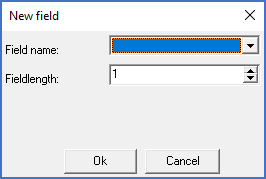
Figure 1914: The dialogue box
When you click the New field button, a dialogue box is opened looking something like the figure above. The content of the dialogue box varies depending on what type of file you are importing.
However, regardless of the file type, you must specify a field name for the Catalogue, where the information should be written. You can select both standard fields and user defined fields using a drop-down list. You select an internal field name used in the Catalogue database, but a plain language explanation is also provided within parenthesis, as shown in the figure below.
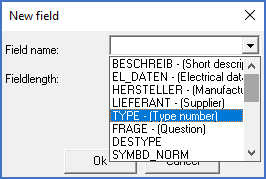
Figure 1915: Selecting a field name
The most commonly used Catalogue fields are described by the table below.
*** TABLE ***
Besides from the Catalogue field name, some additional information, which is dependent on the file type, must be supplied. Please refer to the figures below.
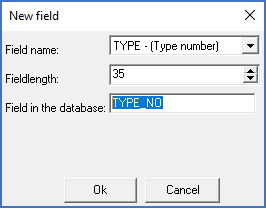
Figure 1916: When importing from a "dBase" database file, you specify the field name in that database, and a fieldlength that refers to the database file that you import from. The sequence between the fields does not matter.
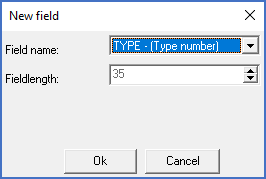
Figure 1917: When you import from an "Excel" document, you only specify the field name in the Catalogue database, but the sequence between the fields is significant. The fields must have the same sequence as the columns in the Excel sheet.
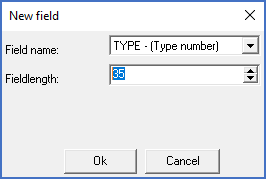
Figure 1918: When importing from a "Fixed width" text file, both the sequence between the fields and the fieldlengths are extremely important. Indirectly, they specify exactly which characters should belong to which field.
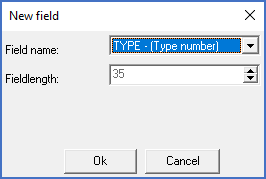
Figure 1919: When importing from a "Character delimited" text file, only the sequence between the fields matter.