|
<< Click to Display Table of Contents >> General |
  
|
|
<< Click to Display Table of Contents >> General |
  
|
The first tab of a Template is named General. A full description of all fields in this tab, is found below.
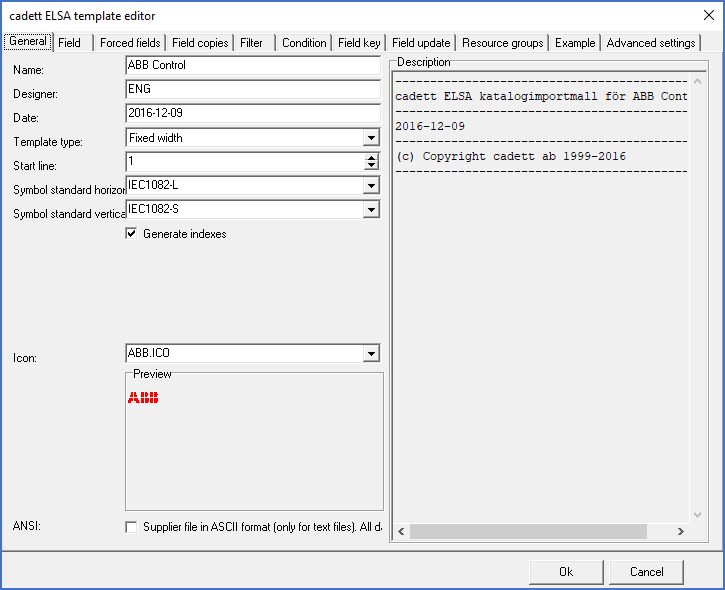
Figure 1911: The "General" tab contains name, description, type of template and similar information. The Example above is a template for import of fixed width text files.
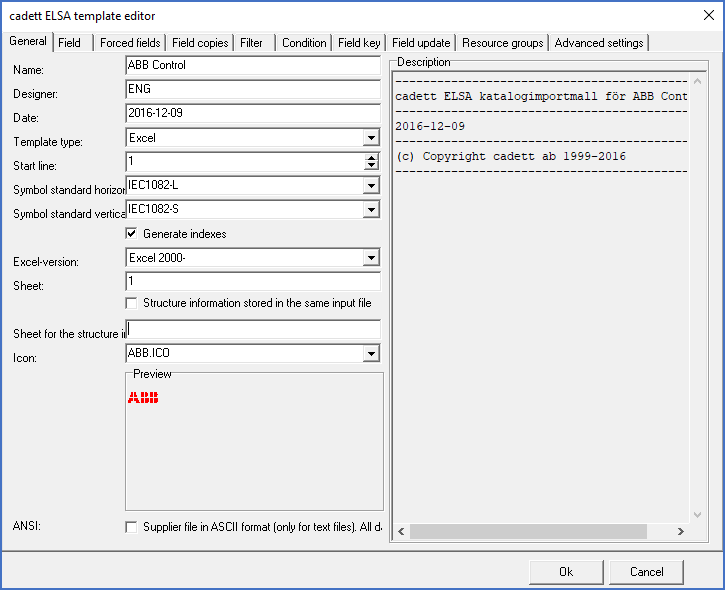
Figure 1912: This is an example of a template for import of Excel files.
All fields are described in the table below.
Field |
Description |
|---|---|
Name
|
Here, you enter the name of the template that is currently being created or modified. The name is mandatory. If the name is empty, the template is invalid.
|
Designer
|
Here you can enter the name of the person who created the template.
That information is nice to have to be able to contact the person who created the template, but it is not necessary to have.
Therefore, the field may be left blank if you prefer that.
|
Date
|
Here, you can enter the date when the template was created or last modified.
It is not mandatory to specify that information, but it may facilitate troubleshooting in case of version errors on the template.
|
Template type
|
This setting defines which kind of supplier file the template should be used for. There are four available options:
1. dBase database file (DBF) 2. Excel (XLS, XLSX and more) 3. Fixed length (SDF, Space Delimited Format) 4. Character Separated File (for example CDF)
Fixed length means that each field always has the same number of characters. Spaces are used to fill out unused positions.
In characters separated files, a specific character that must not be used elsewhere is used to separate the fields from one another.
|
Start line
|
This setting contains a positive integer that defines which line or record the import should start from. It gives the opportunity to for example omit the first line, or perhaps the first few lines, that might for example contain a header.
1=the first line or first record |
Symbol standard horizontal
|
This is the symbol standard (for example IEC1082-L) to use for horizontal symbols.
|
Symbol standard vertical
|
This is the symbol standard (for example IEC1082-S) to use for vertical symbols.
|
Generate indexes |
If this check-box is activated, indexes will be generated automatically, according to the settings of the current Catalogue. This means that the resource category may be used as part of the generated index.
|
Field separator character |
This settings is available for character separated files only. It specifies which character to use as field separator. Please note, that the specified character must not be present elsewhere in the text file. If it is, data will be interpreted incorrectly and information will end up in the wrong fields of the Catalogue.
|
Excel version
|
This setting is available for Excel only. Only the option Excel 2000- is currently supported.
|
Sheet
|
This setting is available for Excel only.
Here you specifies which sheet in the Excel document that the information to import should be read from. If this field is left blank, the user will be asked to specify the sheet name.
|
Structure information in the same input file
|
This setting ss available for Excel only.
If this option is active, the Catalogue import feature will assume that the structure information (resource groups) is found in the same Excel document as the data itself. Otherwise, two separate files are expected.
|
Sheet for the structure information
|
This option is available for Excel only.
Here, you can specify which sheet in the Excel document that contains the structure information (resource groups).
|
Icon
|
This setting specifies which icon the template should use in the preview.
If you do not want to use one of the icons that are provided in the delivery, you can create your own icon ICO or BMP icons, and instead enter the complete file name including path for that icon.
|
ANSI |
This setting specifies whether a text file that is imported uses ANSI or ASCII as character set. ANSI is standard in Microsoft Windows, but the legacy ASCII format is supported as well.
|
Description |
In the Description box, you can enter an arbitrary text that describes the template in any way you like.
|