|
<< Click to Display Table of Contents >> Prepare for AUTO-HIDE mode |
  
|
|
<< Click to Display Table of Contents >> Prepare for AUTO-HIDE mode |
  
|
To prepare for AUTO-HIDE mode, please start by undocking the Symbol Insert Tool. Then give generous sizes both to the Symbol Insert Tool as a whole, and to the symbol thumbnails specifically. The figure below shows a typical example.
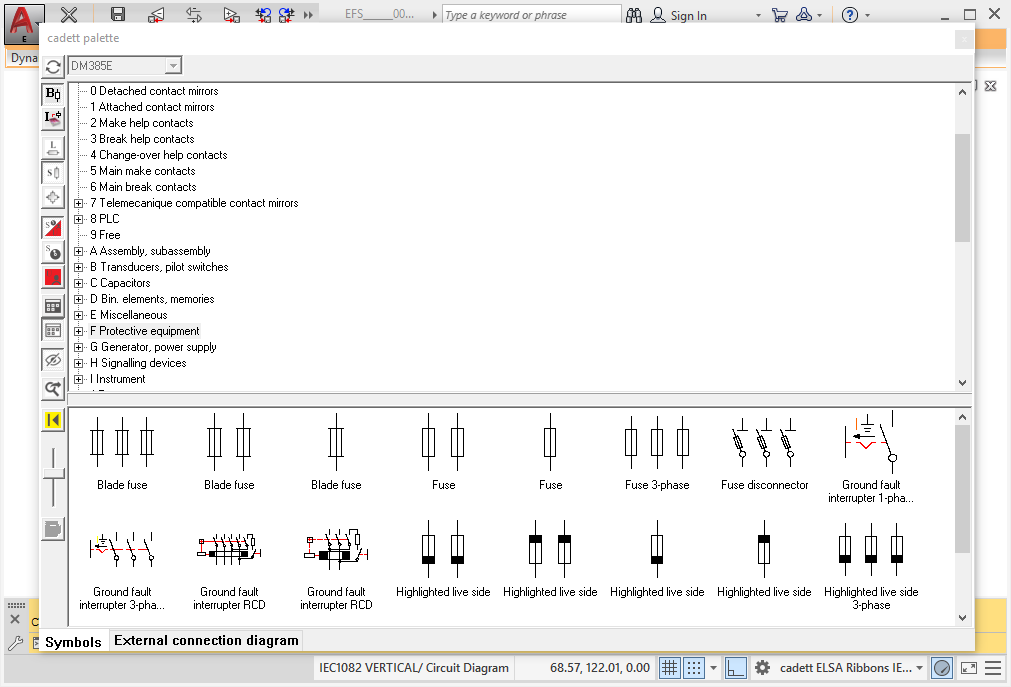
Figure 926: The Symbol Insert Tool is displayed on top the drawing area whenever it is needed.
The second step is to activate AUTO-HIDE mode, which you do with the AUTO-HIDE mode button.
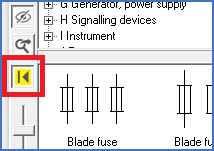
Figure 927: AUTO-HIDE mode activated
The third step is to hide the Symbol Insert Tool, for example using the X in the upper right corner of it.
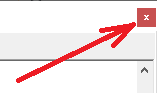
Figure 928: Hide the Symbol Insert Tool
When these steps are done, you are ready to use AUTO-HIDE mode. Please use the link for a description of how to do that.