|
<< Click to Display Table of Contents >> Converting old user defined menus |
  
|
|
<< Click to Display Table of Contents >> Converting old user defined menus |
  
|
When first starting the Drawing Environment, after installing cadett ELSA R33 or later, and importing user data from an older version, the existence of user defined menus will be automatically detected. A message box is displayed in that case, giving brief information how to start the conversion procedure.
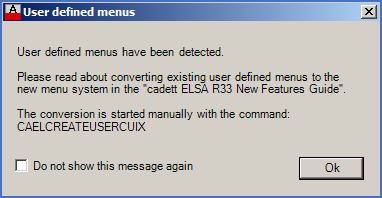
Figure 1000: This message informs you that user defined menus exist and needs to be converted.
Please check that AutoCAD and the Drawing Environment are running correctly before starting the conversion of user defined menus!
As long as you haven’t run the conversion and not checked the Do not show this message again check-box, you will be reminded of the pending conversion each time you start the Drawing Environment.
You start the conversion with a special command that you type at the command prompt in the Drawing environment. The name of this command is:
CAELCREATEUSERCUIX
After entering the command, you are asked for a name of the user defined menu file (CUIX file) to be created.
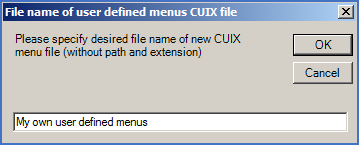
Figure 1001: Example of entered name for user defined menu file
The rest is done automatically.
The user defined menu will then be loaded as a so-called “partial CUIX file”. Your own menus will therefore not affect the standard menus, but rather exist in parallel with them.
A new configuration file will automatically be added to the symbol library. The name of that file is USERCUIX.DEF. It corresponds to the old MNULINK.DEF, since it defines which user defined partial CUIX files to load.
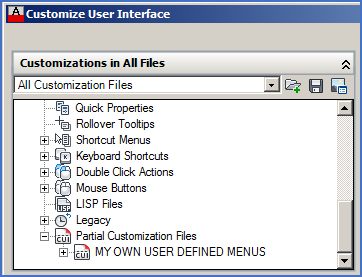
Figure 1002: Partial Customization File (CUIX file) created as a result of input as shown in the previous picture. This picture is from the CUI editor, which is accessed using the CUI command in the Drawing Environment.