|
<< Click to Display Table of Contents >> Accessing sheet shift commands |
  
|
|
<< Click to Display Table of Contents >> Accessing sheet shift commands |
  
|
The Sheet shift options can be accessed from the menus, with commands typed in the command line, and with shortcut commands.
The table below lists all these options.
Command |
Shortcut |
Command line |
Ribbon menu |
Pull-down menu |
Toolbar |
|---|---|---|---|---|---|
Previous/Save |
<CTRL_LEFT-ARROW> |
CAELCHGDXF Previous Yes |
File panel of File tab |
File
|
File, Object properties and more |
Next/Save |
<CTRL_RIGHT-ARROW> |
CAELCHGDXF Next Yes |
|||
Any sheet... |
<CTRL_UP-ARROW> |
CAELCHGDXF Select |
|||
Back/Save |
- |
CAELCHGDXF Back Yes |
|||
Forward/Save |
- |
CAELCHGDXF Forward Yes |
|||
Previous/no save |
- |
CAELCHGDXF Previous No |
|||
Next/no save |
- |
CAELCHGDXF Next No |
|||
Back/no save |
- |
CAELCHGDXF Back No |
N/A |
N/A |
N/A |
Forward/no save |
- |
CAELCHGDXF Forward No |
You will find these commands in several places in the menus. Some of the most prominent ones are shown below. Shortcuts are also available for the most frequently used options.
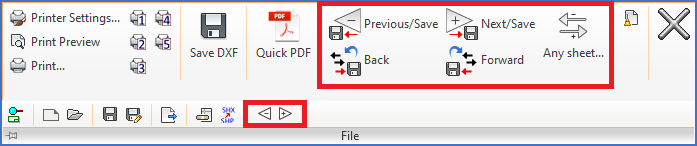
Figure 1188: The "File" panel including the slide-out panel in the "File" tab of the ribbon menu
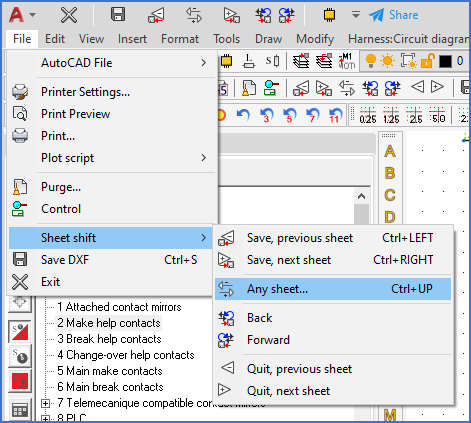
Figure 1189: The "Sheet shift" sub-menu of the "File" pull-down menu in the "Classic" workspaces
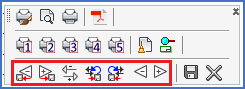
Figure 1190: The "File" toolbar in the "Classic" workspaces