|
<< Click to Display Table of Contents >> View all |
  
|
|
<< Click to Display Table of Contents >> View all |
  
|
If you add or delete connection points, edit the KNR numbers of the ones that you have, or any combination of that, you might end up unsure of which KNR attributes that are in use and which are not. In that case, the View all button will come in handy.
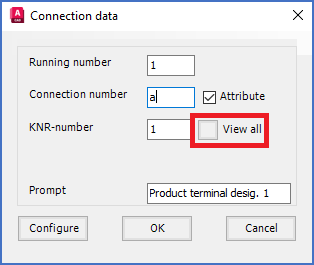
Figure 838: If you click the "View all" button shown here, a list of already used KNR numbers will be displayed.
If you click the View all button shown in the figure above, a list of all existing KNR numbers will be presented, as shown in the figure below.
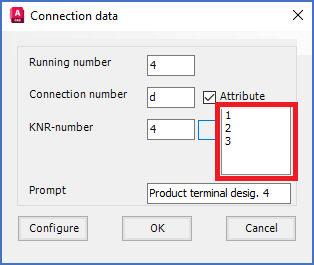
Figure 839: A list of existing KNR numbers is displayed. The existing numbers may not be used.
Please note that it is not possible to specify a KNR number that is already occupied by another connection point. Having multiple connection points with the same KNR number is not allowed.