|
<< Click to Display Table of Contents >> Validating status |
  
|
|
<< Click to Display Table of Contents >> Validating status |
  
|
Projects that you have validated using the Validate selected projects button, have a status icon in the first column of the List of selected EZP files, like Test project no 2 in the figure below.
If you select such a validated project, the result of the validation will be displayed in the Validating status field to the right, as shown in the figure below.
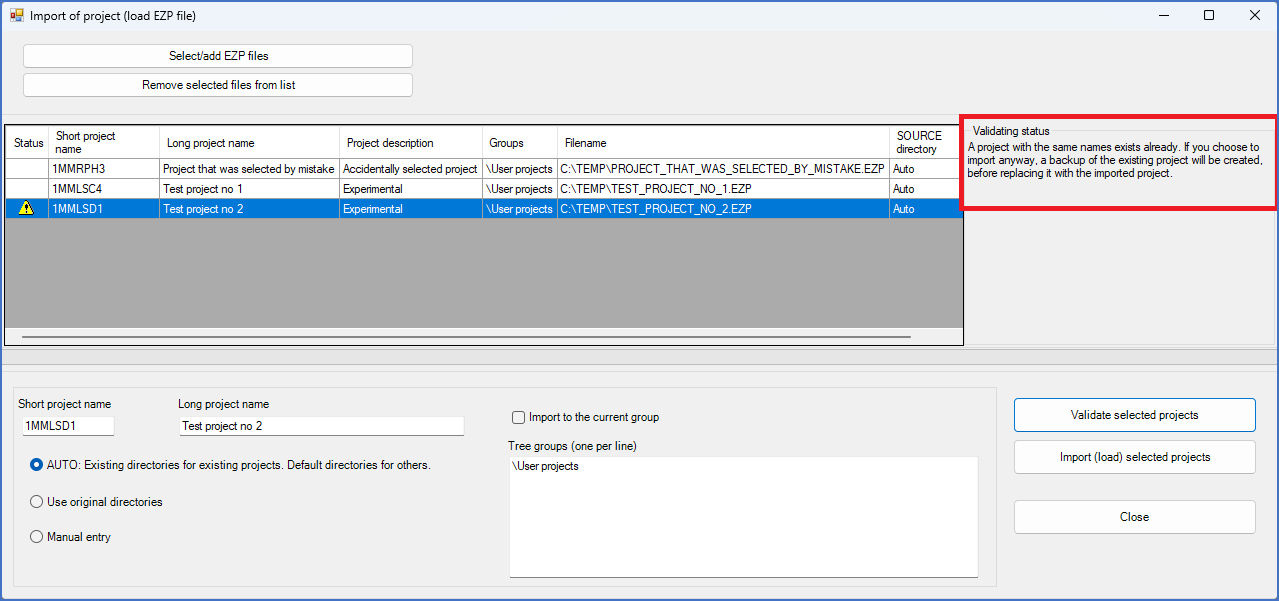
Figure 183: Validated projects without issues will have an empty validating status message. Projects with issues will have an explanation of those issues in the same field, like the one that is shown here.
The figure above shows where you find the Validating status field. The figure below shows the example in detail.
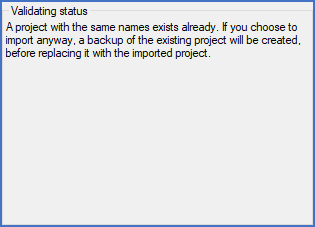
Figure 184: This is an example of a typical validating status message. In this case, a project with the same name exists already, and will therefore be overwritten if the import is done.
The specific case of over-writing an existing project is explained in full detail in a separate sub-topic named Over-writing existing project.