|
<< Click to Display Table of Contents >> Import lexicon from Translator II… |
  
|
|
<< Click to Display Table of Contents >> Import lexicon from Translator II… |
  
|
In older versions of cadett ELSA, a predecessor to the Translator III could be found. It was called Translator II and was used for similar purposes. The Translator I was found in cadett ELSA 5.5 and earlier. It was an MS-DOS software.
The Translator III and the Translator II are however relatively different from each other. Therefore we do not offer a 100 % compatibility, even if roughly the same tasks may be performed (translating texts within drawing sheets).
The settings of Translator II cannot be transferred to Translator III. If you had settings in your old Translator II, you will have to create new ones in Translator III.
The lexicons of the Translator II can however be converted and transferred to the Translator III.
The Import from another cadett ELSA feature, is able to import the lexicons of Translator II to the current cadett ELSA version. These imported old lexicons cannot be used directly in the current version, but indirectly they can.
The Import lexicon from Translator II… feature makes it possible to convert Translator II lexicons that have previously been imported to the current version.
When you activate this command, a dialogue box will be presented.

Figure 1827: The Import lexicon from Translator II dialogue box.
In that dialogue box, you can select which old style lexicon to import to a new lexicon.
If you cannot find the desired lexicon in the drop-down list, you should first check that you have in fact imported it. If not, please use the Import from another cadett ELSA feature found in the Tools pull-down menu to do so.
After you have selected the old style lexicon to import, you specify the name of the new lexicon that will be created to accommodate the converted content of the old lexicon. Please note that you cannot specify the name of an existing lexicon, since a new one will always be created.
When that has been done, you have two choices. Either you click Ok to perform the import, or you click Cancel to exit the dialogue box without doing anything.
If the import succeeds, you will be able to find the newly created lexicon among the other lexicons.
The language names were unfortunately stored in a rather ambiguous way by the Translator II (in a file called TRANSCFG.INI which existed in more than one place). Therefore it is not uncommon that the import process fails to get them. If that happens, an error message will be displayed, as shown in the picture below.
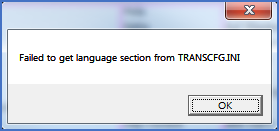
Figure 1828: Error message displayed when the language
names haven't been found.
That is not a fatal error. The only thing you have to do to fix this, is to manually specify the names of the languages, like “English”, “German” and “Swedish”. You do that with the Edit languages… command described in the Edit languages topic.