|
<< Click to Display Table of Contents >> Both SOURCE and TARGET directories at once |
  
|
|
<< Click to Display Table of Contents >> Both SOURCE and TARGET directories at once |
  
|
Another use of the Add project feature, is to select the files from both the SOURCE and the TARGET directories of the current project, for example to plot them.
The way that is done, is the following:
After clicking the Continue button, the Selected files dialogue box will be displayed, as discussed in the previous section. The files of the SOURCE directory will typically be listed, to start with (or the TARGET if that was the default of the current Script Sequence).
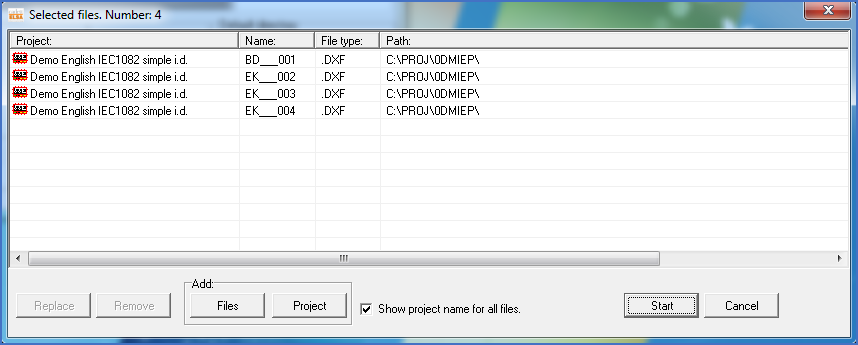
Figure 1814: The files of the SOURCE directory are selected.
You can now add the files from the other directory (presumably the TARGET directory) by first clicking the Add Project button.
In the Add project dialogue that is then displayed, you first check the other directory, presumably the TARGET directory. Then you select the current project in the list of projects.
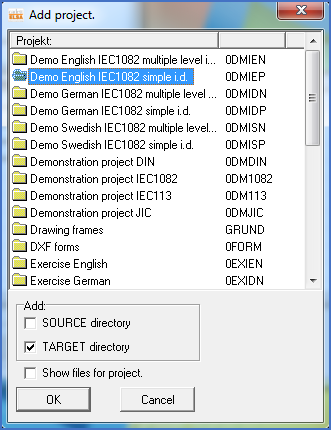
Figure 1815: The TARGET directory of the current project has been selected.
After that you click the Ok button. When returning to the Selected files dialogue box, you will have the files from both the SOURCE and the TARGET directories selected and you can continue with the Start button in the ordinary way.
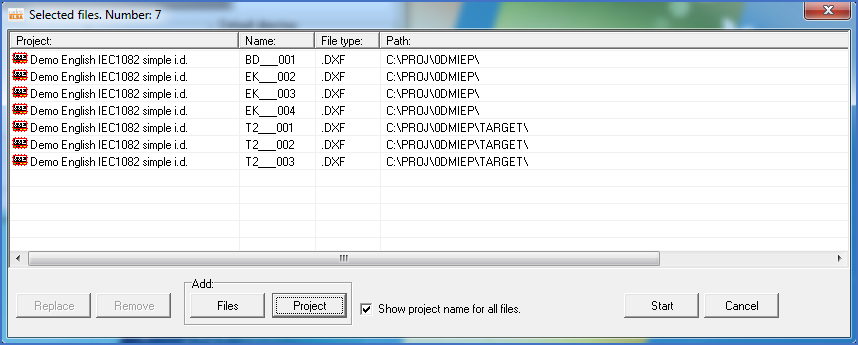
Figure 1816: Files from both the SOURCE and the TARGET directories have been selected.