|
<< Click to Display Table of Contents >> Save a symbol |
  
|
|
<< Click to Display Table of Contents >> Save a symbol |
  
|
When you are entirely satisfied with all aspects of a symbol that you are creating or editing, it is time to save it.
You do that in the following way.
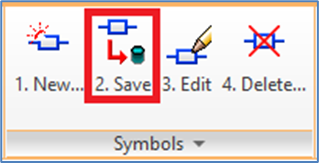
Figure 1097: "Symbol generator: 2. Save"
In the Symbols panel of the Tools tab in the ribbon menu, select the Symbol generator: 2. Save command, as shown in the figure above.
Make a conventional object selection of the entire symbol, including attribute definitions, the Symbol object, and all Connection point objects or Function objects, but nothing else.
If you need to control the sequence between some or all attributes, you do that by selecting those attributes first, one by one, and thereafter make an object selection of everything that should be included in the symbol, preferably using a Window or a Crossing. Please refer to the Standard attribute order topic regarding sequence of attributes.
Finish the object selection in the usual way with the <RETURN> key.
The symbol will then be saved, not only as a DWG file in the symbol library, but also with all necessary information in the symbol database.
The objects that the symbol was made up of, like lines, attribute definitions, and symbol generator objects, will automatically be deleted from the drawing sheet in which you created the symbol.