|
<< Click to Display Table of Contents >> Unpacking an existing revision |
  
|
|
<< Click to Display Table of Contents >> Unpacking an existing revision |
  
|
If you want to check the content of a revision, you must first unpack it. This means that a local copy of the revision is made. That copy behaves like an ordinary project, meaning that the user can open individual drawing sheets, reports can be generated, the Script Generator can be used to plot the content, and so on. This can be done from each one of the workstations, meaning that each workstation will have its own copy.
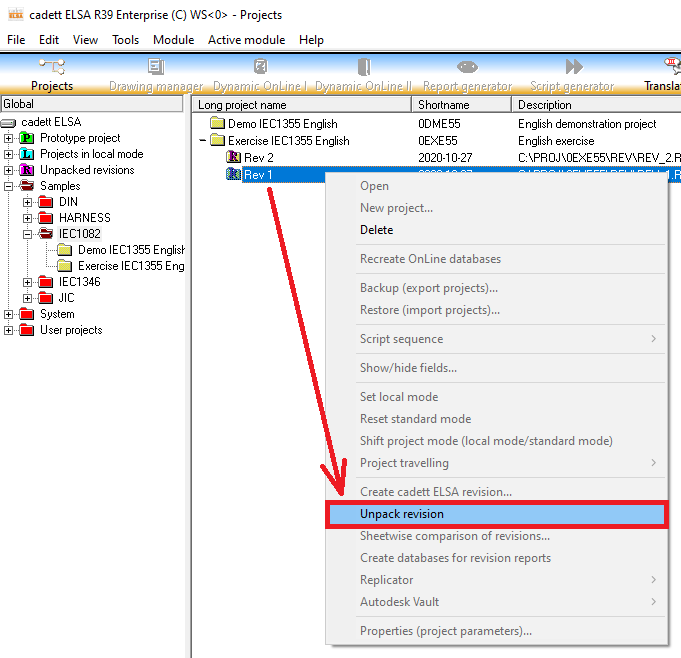
Figure 1646: A revision can be unpacked using the Unpack revision command in the context menu (right-click menu).
To unpack a revision, please double-click the revision itself or right-click it and select Unpack revision in the context menu that appears. The latter alternative is shown in the figure above.
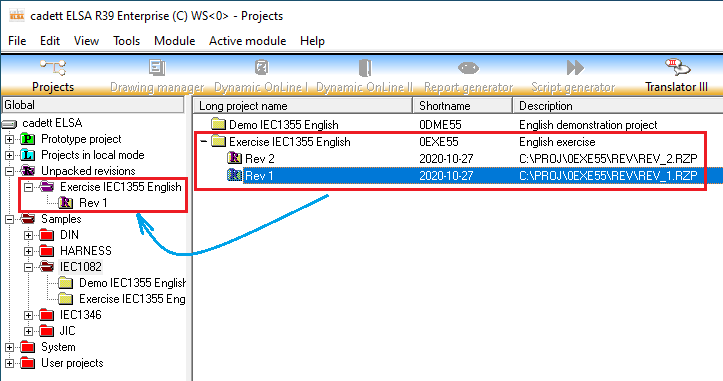
Figure 1647: Revision 1 of project Exercise IEC1355 English has been unpacked.
All revisions that have been unpacked on the current workstation, are displayed in a virtual group in the tree view of the Project Module. That virtual group is found in the tree structure to the left as shown in the figure above. The group in question is called Unpacked revisions and is shown in purple.
Please note that Exercise IEC1355 English / Rev 1 to the right in the figure above is the revision itself, which is fixed and not possible to change. Exercise IEC11355 English / Rev 1 to the left however, is an unpacked copy of that revision. The copy can be opened, viewed and altered. If the unpacked revision is deleted, it is easy to once again unpack the revision, thus creating a new copy of the revision.