|
<< Click to Display Table of Contents >> Generating super project reports |
  
|
|
<< Click to Display Table of Contents >> Generating super project reports |
  
|
When the Super Project TARGET database generation has been done, the reports can be generated.
Please continue as described here:
1.Select and generate suitable reports that are based on TARGET databases that you have generated. Please note that existing TARGET databases must not be regenerated.
Example:
o0X_E_EPB002
English DXF device list summarised by item designation (based on *2.DBF/*G.DBF)
o0X_E_EAB001
English DXF table of content for both SOURCE and TARGET directories (based on *Y.DBF)
2.If you select more than one report definition, like the two ones mentioned above, please be careful with the settings you make in the Multi report dialogue that appears.
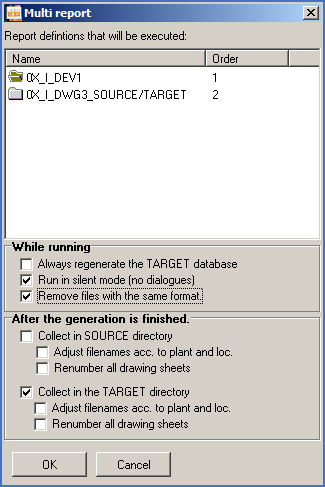
Figure 1498: Please be careful with the settings in this dialogue box.
•Always regenerate the TARGET database must not be activated.
•Collect in the SOURCE directory must not be activated.
3.If you select only one report definition, a simple dialogue will be shown:
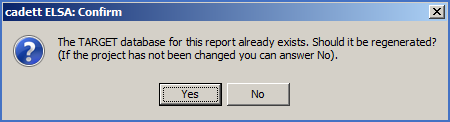
Figure 1499: Dialogue shown when only one report definition has been selected
•Please make sure to click the No button. (The Yes button cannot be used in this situation).
4.The report/reports is/are then generated.