|
<< Click to Display Table of Contents >> Practical step by step guide |
  
|
|
<< Click to Display Table of Contents >> Practical step by step guide |
  
|
To create super project reports, please follow the steps described here.
1.Open the super project.
2.Activate the Report Generator.
3.In the Module pull-down menu, please activate the Prepare super project for report generation… command.
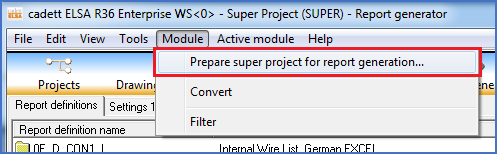
Figure 1495: The "Prepare super project for report generation" command
4.A dialogue box is presented as shown in the figure below.
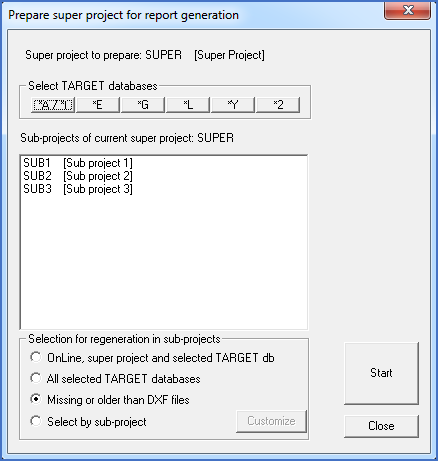
Figure 1496: The main dialogue box for the feature in question
5.In the dialogue box, you specify which types of TARGET databases to create, and for which project to do so. Then you can start the generation itself.
In separate sub-topics for each section of the dialogue box, you will find detailed descriptions of all options that you have:
•Sub-projects of current super project
•Selection for regeneration in sub-projects
6.When the generation is finished, which might take a long time in a big super project, you can use the Report Generator to generate desired reports, in a similar way as in a conventional project.
This step is described in a sub-topic named Generating super project reports.
7.The final step is of course to enjoy the result in the form of generated reports.
How you do that is described in a sub-topic named Viewing created reports.