|
<< Click to Display Table of Contents >> General orientation |
  
|
|
<< Click to Display Table of Contents >> General orientation |
  
|
The information in the report is collected from database files of some kind. For many of the most important reports, like device and wire lists, those databases are simply temporary files, so-called TARGET databases, which are created with information from the OnLine Engine Project Data Server (PDS) and the Catalogue by Dynamic OnLine on request from the Report Generator. It can also be some other database, in principle any database.
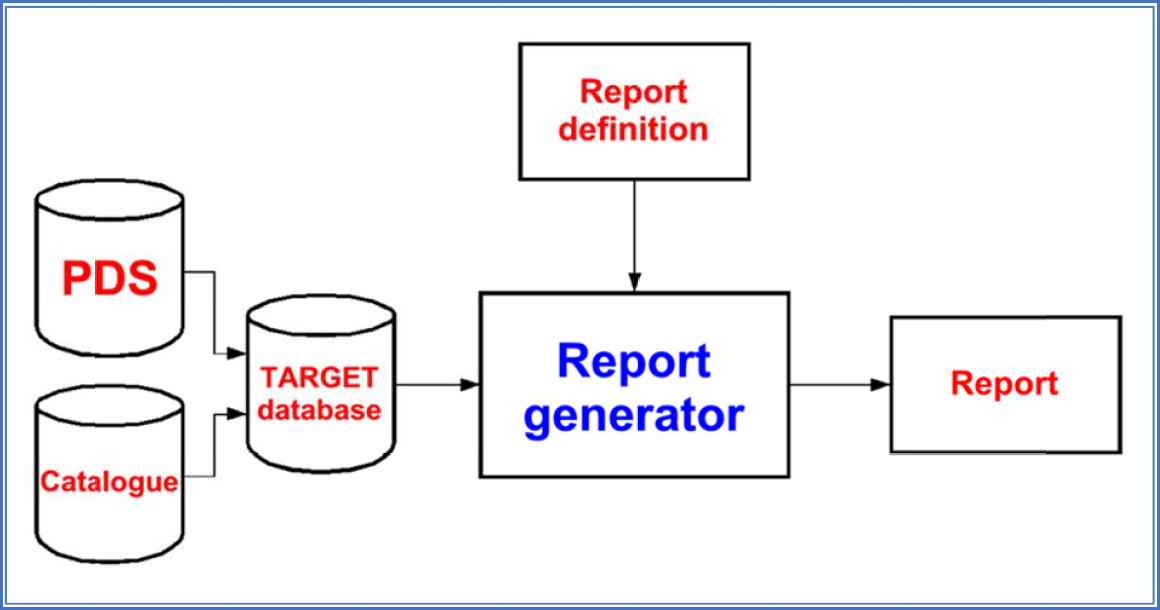
Figure 1578: How information is transferred during report generation
The TARGET databases have been given their name from the fact that they are located in the TARGET directory of the current project.
So-called "report definitions" define how the reports should look and how they should be designed in other ways. These report definitions are very flexible, which makes the possibilities to control the result almost limitless.
The Report Generator supports three different kinds of reports:
•DXF reports which are created in AutoCAD format as drawing sheets
•Text reports – also referred to as FMT reports – which are created as text files with pure text
•Excel reports, created as Excel files
The most flexible format – in many ways – is AutoCAD, where you can use all imaginable text fonts, text sizes, document sizes and so on. If you would like a report in A0, you can get one! That would not have been as easy with a text report. Excel reports are also flexible, but in somewhat other ways. It is for example possible to post-process information in them using Excel macros, even to have that happen automatically without any user involvement.
To create a report using the Report Generator, you first open the project that you want to create the report in. Then you activate the Report Generator, select the report definition that you would like to use and starts the generation. It is as simple as that.
The following sub-topics describe more details about the general principles:
•How the Report Generator creates the report