|
<< Click to Display Table of Contents >> The Report Generator |
  
|
|
<< Click to Display Table of Contents >> The Report Generator |
  
|
The content of user defined project parameters can be used in all kinds of reports in a similar way as the content of standard project parameters. This means that suitable report variables must be defined for the purpose.
The declarations of report variables are accessed from the Settings.2 tab of the Report definitions in the Report Generator, where a button called Edit starts the Report Variable Declarations Editor.
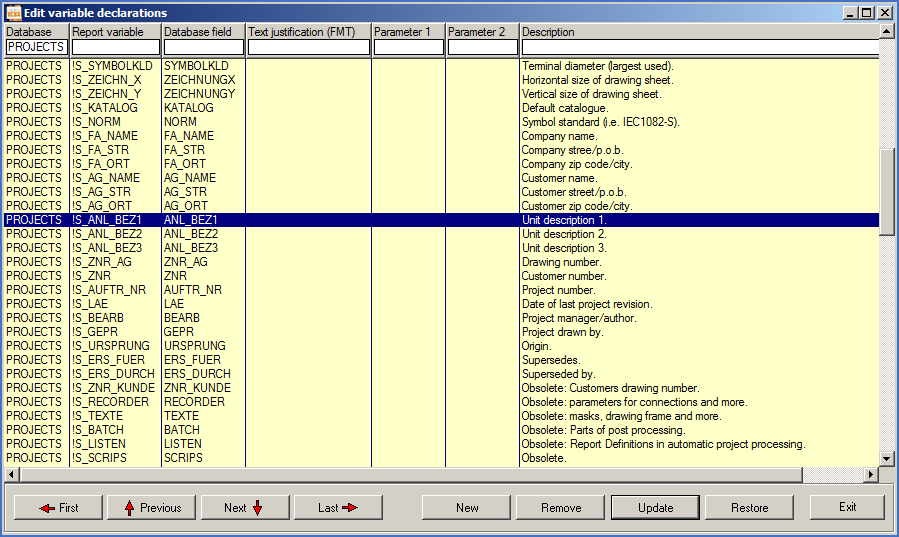
Figure 287: The "Report Variable Declarations Editor" showing variables for standard project parameters.
As you can see in the figure above, the declarations of report variables for standard project parameters are quite simple:
•The database is specified as PROJECTS.
•An arbitrary variable name is associated with the field name in which the value of the project parameter in question is stored.
•A description is added to simplify the interpretation for anybody interested in trying to understand what is going on.
Variables for user defined project parameters are declared in a similar way:
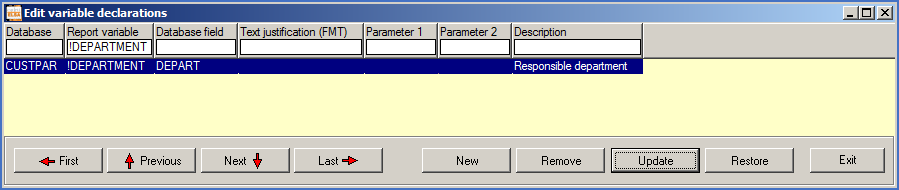
Figure 288: A report variable has been defined to get data from a user defined project parameter.
•The Database is specified as CUSTPAR.
•An arbitrary variable name is associated with the Key that has been used for the user defined project parameter in question.
•The variable name, which is entered in the Report variable column, should be specified with an exclamation marks as its first character. The rest of the variable name should consist of upper case letters A-Z, digits and underlines.
•The key is entered in the Database field column.
•A description is added in the Description column, in the same way as for standard variables, and for the same purpose as well.
In the example in the figure above, a report variable !DEPARTMENT is used to get data from a user defined project parameter with the key DEPART.