|
<< Click to Display Table of Contents >> Close project |
  
|
|
<< Click to Display Table of Contents >> Close project |
  
|
In most cases there is no need to specifically close a project.
If you have opened a project and you open another one, the first one will be automatically closed. If you have opened a project and exit the software entirely, the open project will also be closed automatically.
In other words, you normally do not have to worry about closing your projects.
In some rare situations it nevertheless might be beneficial to actively close the project that is currently open. There are two options to do so.
The first option is to select the Close command in the File pull-down menu.

Figure 126: The "Close" command in the "File" pull-down menu can be used to close the current project.
The second option is to select the Close command in the context menu in the detailed projects list.
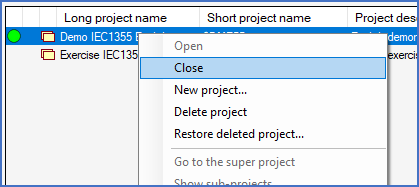
Figure 127: The "Close" command in the context menu in the detailed projects list can also be used to close the current project.
What "opening a project" really means, and thereby indirectly what closing one means, is described in full detail in a topic named The concept of opening a project.