|
<< Click to Display Table of Contents >> Autodesk Vault |
  
|
|
<< Click to Display Table of Contents >> Autodesk Vault |
  
|
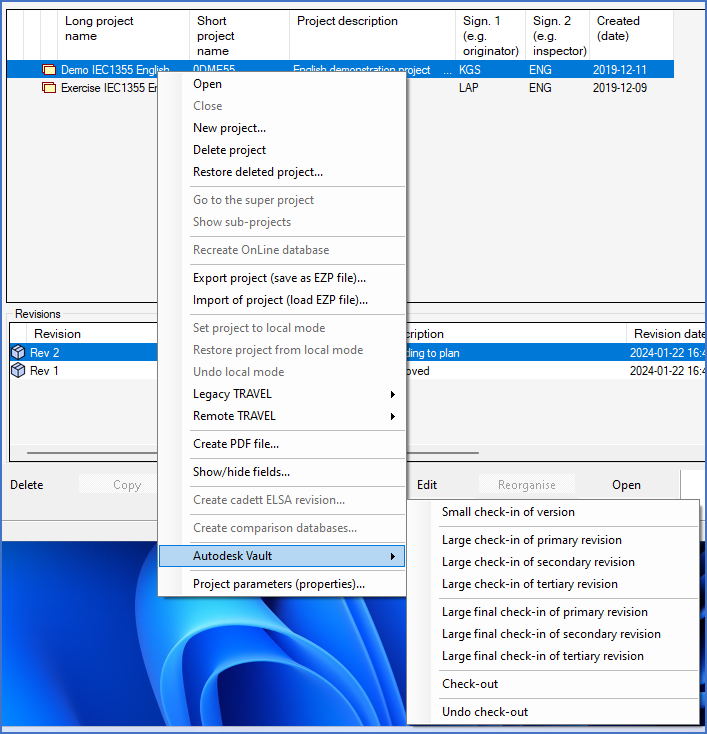
Figure 99: The Autodesk Vault sub-menu of the context menu in the detailed projects list
The Autodesk Vault integration is accessed using the detailed project list context menu, which is shown in the figure above.
A complete description of the Autodesk Vault integration is found here.
Descriptions of the specific commands are found using the links below:
•Large check-in of primary revision
•Large check-in of secondary revision
•Large check-in of tertiary revision
•Large final check-in of primary revision
•Large final check-in of secondary revision
•Large final check-in of tertiary revision