|
<< Click to Display Table of Contents >> MultiServer |
  
|
|
<< Click to Display Table of Contents >> MultiServer |
  
|
One of the new capabilities that were introduced in cadett ELSA R38 is called MultiServer. It is a more extensive update than one would first think. MultiServer enables a personal computer to have cadett ELSA workstations for multiple servers installed in parallel, without conflicts. Even a local installation can be present simultaneously.
No re-registrations or other special means are needed. The user simply select the appropriate shortcut, and thereby start cadett ELSA on the appropriate server.
The limitation for this new capability is that only cadett ELSA R38 and later is supported. Earlier versions cannot coexist in the way described above, not even with an R38 or newer installation.
There are a number of practical applications of the new capability. A couple of examples are highlighted below:
-A test server can be used in parallel with a production server, where a new version of the software, a new customization or similar is tested separated from the production server. The same workstation computers can be used for both servers.
-A local installation can coexist with one or many workstations for servers on the same personal computer without conflicts and without need for batch files to switch from one way of running the software to the other.
-
One limitation that has not been removed, and which will not be removed later on either, is that you can have only one cadett ELSA server installation on each Windows Server (physical or virtual).
To enable this new capability, extensive changes have had to be made in cadett ELSA. To great extent, the use of registrations made on computer level, have been replaced with registrations on user level (HKEY_LOCAL_MACHINE is used less and HKEY_CURRENT_USER is used more).
Changes of that kind are normally not visible to a typical user. The installation procedure for new installations of cadett ELSA has not changed either. Nevertheless, you can in fact easily see some visible effects of these changes. The shortcut used to start cadett ELSA has for example been changed slightly.
Figure 125 below shows two new shortcuts. The one to the left is for a network installation and the one to the right for a local installation.
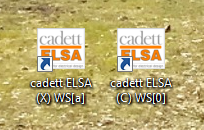
Figure 125: Two shortcuts for the new cadett ELSA

Figure 126: An old style cadett ELSA shortcut
The name of the shortcut is now made up in the following way:
cadett ELSA (Drive letter) WS[ws code]
The drive letter within parenthesis refers to where a network installation of cadett ELSA is located. If multiple cadett ELSA servers are used, they need to be separated with different drive letters.
Example:
•Server 1:
X:\ELSA
•Server 2:
Y:\ELSA
“C” is used to symbolize a local installation, regardless of whether the software is actually installed on drive C: or not. (For example, it is perfectly possible to install a local cadett ELSA on a local D: drive).
The WS-code (workstation code) is used in the same way as before.
•0 is used for local installation.
•1-9, a-z and A-Z are used for conventional workstations to network installations.
A new feature in cadett ELSA R39 and newer is the possibility to have so-called “dynamic workstations”. In that case, the shortcut is neutral and the workstation code is assigned dynamically each time the software is started.
A dynamic shortcut like that is shown in Figure 127 below. The workstation code is simply specified with an underscore character.

Figure 127: A dynamic workstation shortcut
Please refer to chapter 5, page 35, for a detailed description of dynamic workstations.