|
<< Click to Display Table of Contents >> Field |
  
|
|
<< Click to Display Table of Contents >> Field |
  
|
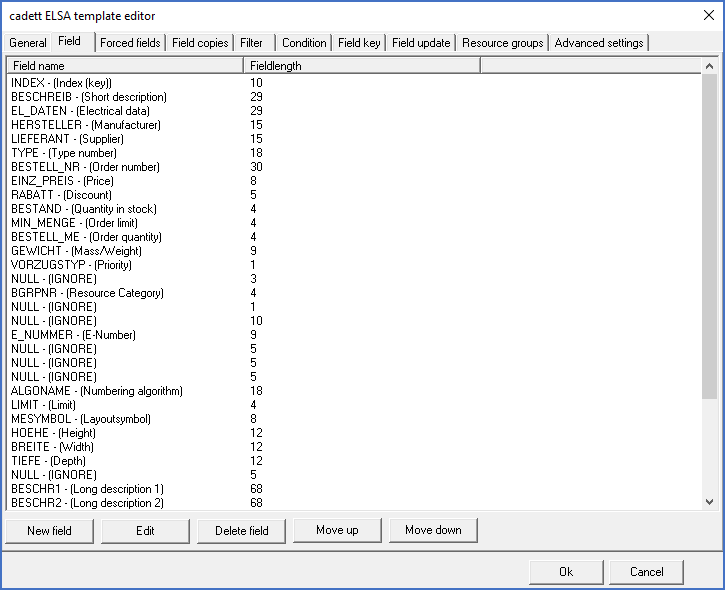
Figure 1894: The "Field" tab
The exact meaning of the content of this tab varies depending on the type of file that you import, but each line in the list will always either refer to a field in the Catalogue where the information should be written, or contain a notion that the information should be ignored. The latter is specified with the virtual field name NULL.
Here, you can add fields to the template, or change existing fields in it. Depending on the template type, the dialogue boxes that are presented look a bit different. In templates that are used for Excel documents and for character separated files, you cannot change the number of characters for the field in question. The presented value will then refer to the current size of the corresponding field in the Catalogue.
The table below explains what the content of the Field tab means for the four supported file types.
Type of file to import |
Specified items for each field |
Notes |
|---|---|---|
dBase |
•Field name in the Catalogue •Field name in the database that you import from
|
The sequence of the fields is not significant. |
Excel |
•Field name in the Catalogue
|
In this case, the sequence of the fields is significant. The first field refers to the first column of the Excel sheet, the second field to the second column, and so on.
|
Fixed width |
•Field name in the Catalogue •Number of characters
|
The sequence of the fields is significant here. Each line in the text file is read from the left to the right. The first field specifies the beginning of the line. How many characters that is, is defined by the field length, which does not necessarily needs to fit the corresponding field in the Catalogue. The second field is read from the following characters of the same line, and so on. For a template of this type, it is extremely important to specify the exactly correct number of characters for each field.
|
Character delimited |
•Field name in the Catalogue
|
In this case, the sequence of the fields is significant. The first field refers to the first field in each line in the text file, the second field to the second field, and so on.
|
You have five buttons at your disposal. They are listed below, with links to the respective sub-topics which describe each associated command. With some limitations, it is also possible to use "drag and drop", double-click and right-click.
•Edit