|
<< Click to Display Table of Contents >> Activating or starting Dynamic OnLine I |
  
|
|
<< Click to Display Table of Contents >> Activating or starting Dynamic OnLine I |
  
|
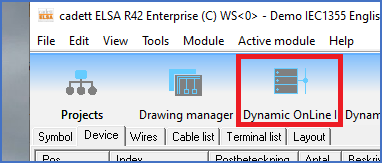
Figure 1295: The first way to start Dynamic OnLine I

Figure 1296: The second way to start Dynamic OnLine I
There are two ways to enter Dynamic OnLine I:
•You can activate Dynamic OnLine I by clicking on its module icon, which is located directly to the right of the Drawing Manager.
•You can also access Dynamic OnLine I with any of the commands that are available for this purpose in the Drawing Environment, in the ribbon menu, in the pull-down menu and in the toolbar menus.
To be able to use Dynamic OnLine to something meaningful it must, of course, have a connection to the PDS, to acquire adequate information regarding the active project. This is called “starting Dynamic OnLine”, which is separate from “activating Dynamic OnLine I”, which only refers to displaying the contents of Dynamic OnLine.
•If you activate Dynamic OnLine I from the Drawing Environment, it is started automatically, meaning that it connects to the PDS directly.
•If you, however, activate Dynamic OnLine I with the module icon, no connection to the PDS is established. If Dynamic OnLine I therefore is not already started, you must start it manually before you can use any of its features.
A special “Start button” is therefore available, which should be used to start Dynamic OnLine.
•For PDS to be able to communicate with its database, AutoCAD must be running. Therefore, if AutoCAD is not already running, it is started automatically when you start Dynamic OnLine I. This will lead to a waiting time, the length of which is dependant upon factors such as hardware, current system load and the state of the network.
Details about activating or starting Dynamic OnLine I are found in the following sub-topics:
•Ribbon menu in the Drawing Environment
•Pull-down menu in the Drawing Environment