|
<< Click to Display Table of Contents >> Renumber drawing sheets... |
  
|
|
<< Click to Display Table of Contents >> Renumber drawing sheets... |
  
|
The Renumber drawing sheets... command is available in the Module pull-down menu.
After certain operations in the Drawing Manager, like deleting drawing sheets, you will get gaps in the sheet numbering. If you would like to get rid of those gaps, you can renumber the drawing sheets.
The Renumber drawing sheets... command is a powerful tool to accomplish just that.
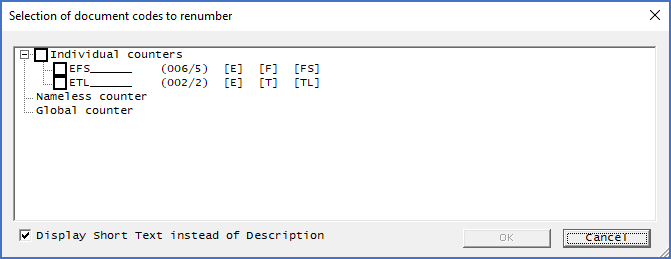
Figure 651: This dialogue box is used to select which Sheet Number Counters renumbering should be performed for.
Please first make sure to set focus on the correct directory (SOURCE or TARGET) before issuing the Renumber drawing sheets... command.
When you have selected the command, a dialogue box like shown in the figure above will be displayed. Please note that the dialogue box may look rather different depending on file name composition and document codes of the particular project.
In the dialogue box, you can specify for which document codes you want a sheet renumbering to be made. You do that using the check boxes that are available for each one.
What you really select, is in fact something called "Sheet Number Counters". Details about that are discussed in the Sheet Number Counters topic.
Using the Display Short Text instead of Description check-box, you can affect the presentation of sheet number counters in the dialogue box. This is described in a separate sub-topic available with the provided link.
You check the document codes that you want to renumber the sheets within and thereafter click OK. The renumbering is then performed.
Many cross-references in the project may of course be affected of the new sheet numbers that result from the renumbering. Only one action is required to update them, namely to open and then exit any drawing sheet in the SOURCE directory.