|
<< Click to Display Table of Contents >> Message handling |
  
|
|
<< Click to Display Table of Contents >> Message handling |
  
|
Not to risk getting stuck in a seemingly endless number of confirmations of more or less important messages, the Drawing Manager of cadett ELSA is equipped with a dedicated Message Handler. The consequence is that only fatal errors are shown directly in a dialogue that needs confirmation from the user. All other messages, information, warnings and non-fatal errors, are handled in a separate message window.
The message window contains all messages that have appeared since you started the Drawing Manager. You can scroll freely among them, and you can use different filters.
When unread messages are available, an icon is displayed in the lower right corner of cadett ELSA’s main window. A red initially flashing icon containing an exclamation mark means that one or many error messages are available to read. A yellow icon containing a question mark means that there are unread warnings or informative messages available to read.
In either case, you can access the message window by simply clicking the icon. It is also possible for you to access the message window at any time, even if there are no unread messages available, using the Display message window … command that is located in the Module pull-down menu.
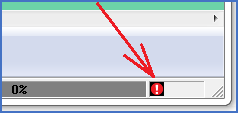
Figure 710: A sound signal and an initially flashing icon will turn the attention to the fact that unread error messages are available to read. Click the icon to show the message window.
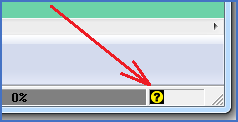
Figure 711: One or many warnings are available to read. Click the icon to display the message window. (The presence of unread informative messages is also shown in the same way).
The message window itself is described in a separate sub-topic with a non-surprising name listed below.