|
<< Click to Display Table of Contents >> Delete |
  
|
|
<< Click to Display Table of Contents >> Delete |
  
|
The Delete command is associated with two menu items and one key. You can use any of these methods to issue the command.
•The Delete button in the toolbar
•The Delete command in the context menu of the survey
•The Delete keyboard button
The procedure of deleting one or multiple drawing sheets is described in the following.
Start by selecting the drawing sheet or drawing sheets that you want to delete. Use ordinary Windows <SHIFT> and <CTRL> to do that in the survey.
Then issue the Delete command in one of the ways described above.
The sheets that you selected will then be marked to be deleted, which is shown in red colour. However, no physical deletion has then taken place yet. You can still undo the operation.
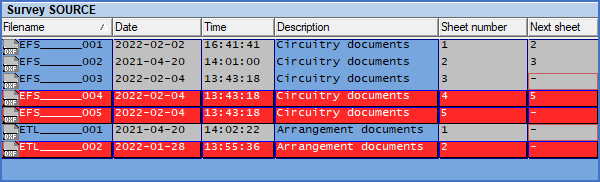
Figure 636: In this example, three drawing sheets have been marked to be deleted, which is shown with red colour in the survey.
If you select a drawing sheet or multiple drawing sheets that have been marked to be deleted and issue the Delete command once again, the delete mark will be removed. In other words, the Delete commands toggles between marked to be deleted, and not marked to be deleted.
The Delete command does not physically delete anything. It simply sets the delete mark.
To actually delete the drawing sheets that you have marked to be deleted, you use the Reorganise command, which is available in the toolbar.
Please use the provided link, for a detailed description of the Reorganise command.