|
<< Click to Display Table of Contents >> Adjusting the survey |
  
|
|
<< Click to Display Table of Contents >> Adjusting the survey |
  
|
The columns of the survey can be manipulated, to better fit your own preferences. It is for example possible to control the width of each column by dragging the boundary between the headings using the mouse.
Double-clicking in the same place, in the boundary between columns, gives an automatic adjustment of the column width with respect to the content in the column in question.
An automatic adjustment of the same kind, but for all columns at once, can be achieved using the Auto-size columns now command located in the context menu of the survey.
It is also possible to change the sequence of the columns. You can thus drag a column with the mouse and drop it in another position. To do that, you position the mouse pointer on the heading of the column that you want to move, you press down the left mouse button, keep it down, and thereby drag the column to its new desired position, where you release the left mouse button.
Changes that you make in this way are saved by project and directory. The column sequences are saved separately for the SOURCE and the TARGET directories.
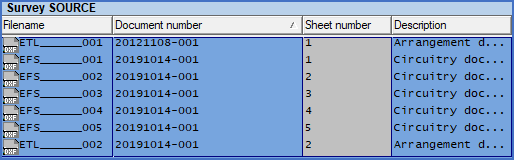
Figure 653: Here, the order between columns has been manually adjusted. The column widths are however not optimal.
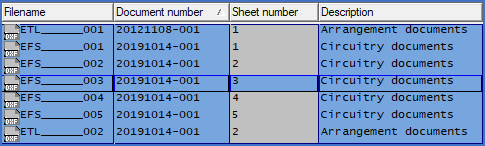
Figure 654: After a manual or automatic adjustment, the column widths look much better here.