|
<< Click to Display Table of Contents >> Place conveniently |
  
|
|
<< Click to Display Table of Contents >> Place conveniently |
  
|
The Symbol Insert Tool is designed as a so-called "palette" that can be placed by the user at any desired location on the screen. A recommended placement is shown in the figure below, docked at the left side.
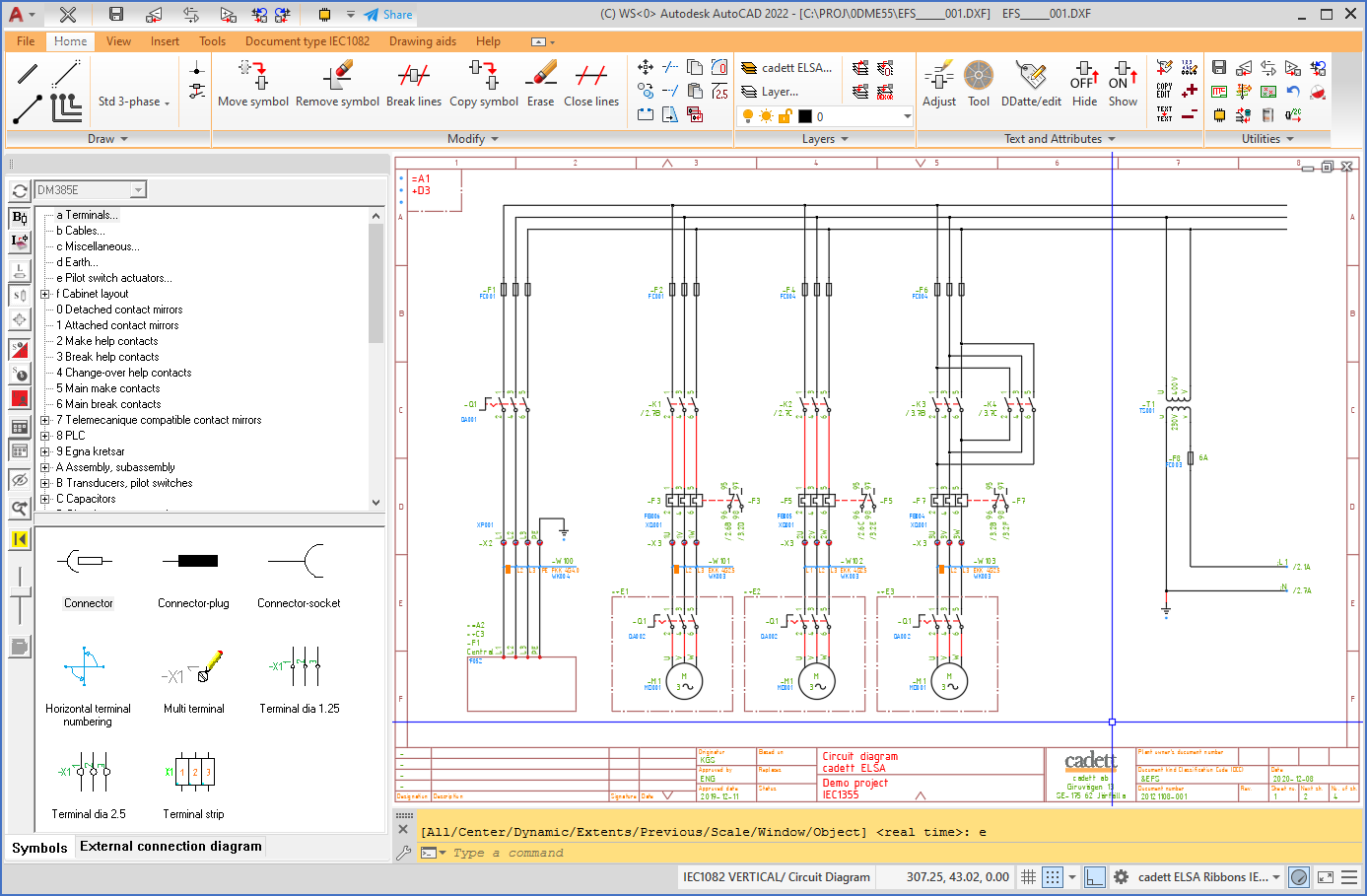
Figure 798: The "Symbol Insert Tool" at the left in the Drawing Environment
To move the Symbol Insert Tool, you grab it using the mouse in the same way as other palettes, for example the layer management palette that is invoked using the LAYER command.
You drag-and-drop with the mouse in the top bar of the Symbol Insert Tool, as shown in the figure below.
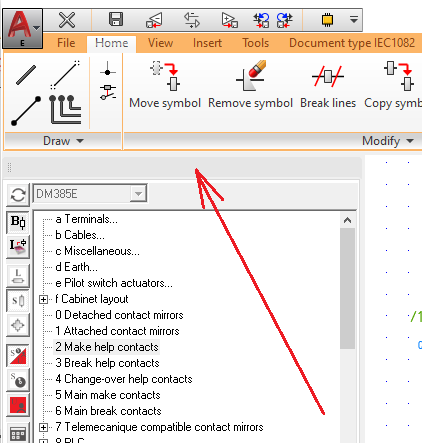
Figure 799: Click here to "drag-and-drop".
The Symbol Insert Tool can be placed docked in either side of the Drawing Environment main window, or undocked anywhere you like on the screen. It can be placed outside of the main window or even on another screen if you prefer that.
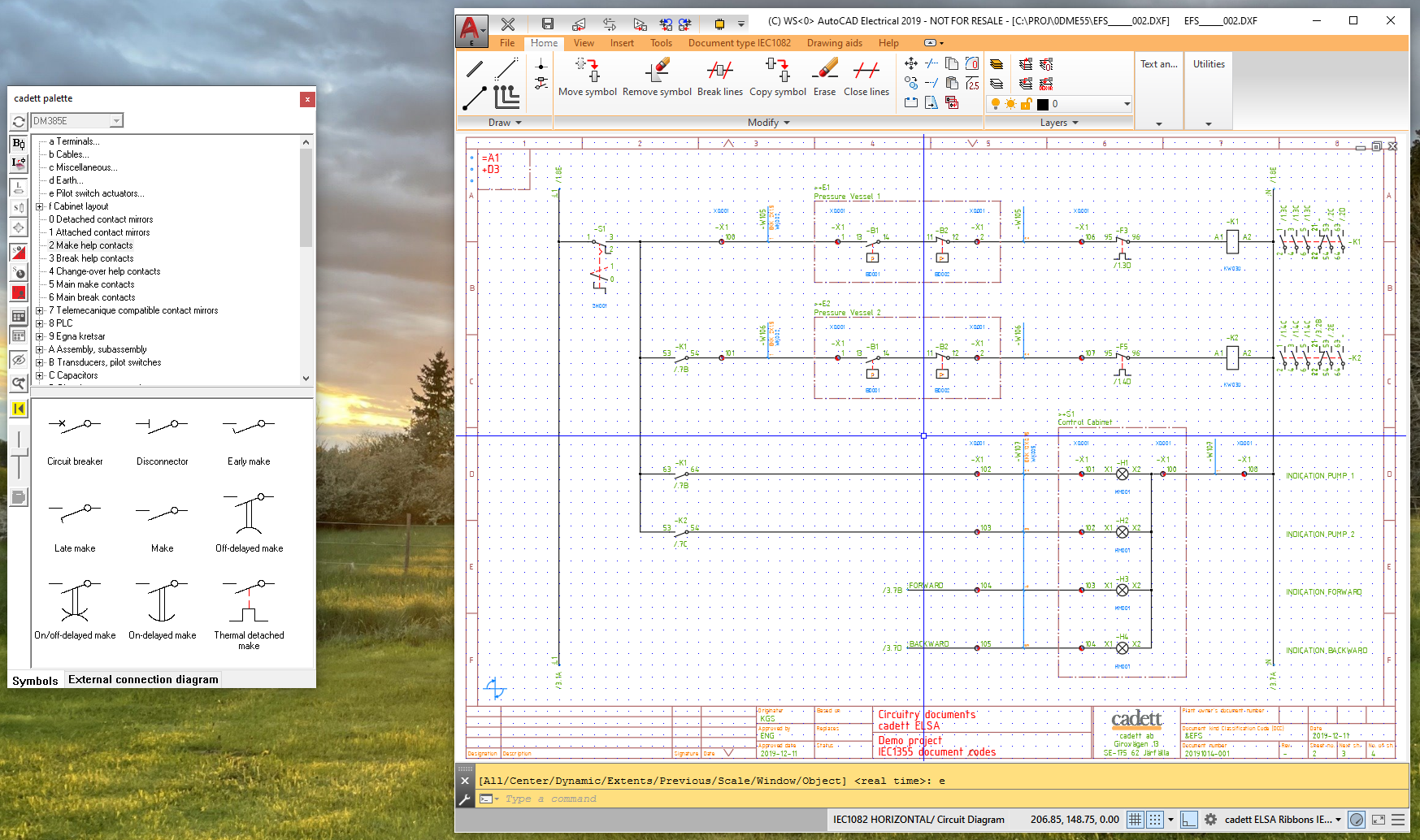
Figure 800: In this example, the Symbol Insert Tool has been placed undocked outside of the Drawing Enviornment main window.