|
<< Click to Display Table of Contents >> Remove an option |
  
|
|
<< Click to Display Table of Contents >> Remove an option |
  
|
Options can be removed in two completely different ways:
•The first is to delete an option including its content. The option will be removed from the project and all objects belonging to the option will be deleted from all drawing sheets of the project. A lot of objects may be deleted using this method.
•The second is to remove an option and to restore its content. This means that the option itself will be removed from the project, but all objects belonging to the option will be restored as ordinary objects not belonging to any option. No objects will be deleted using this method.
Regardless of which of the two ways you want to go, you can do it for multiple options at once. You can even do it in a combination of both ways, where some options are deleted entirely and some removed where the associated objects are restored.
To perform this sometimes somewhat dramatic action, you check which operation to perform for which options directly in the dialogue box, and then you click the Ok button. After some messages that you have to confirm, the specified operations are performed for all drawing sheets of the current project. Since the effect may be quite dramatic and data may be lost, a high degree of caution is strongly recommended.
Please make a backup before the operation, for instance by creating a revision, which is maybe the quickest and simplest way of creating a backup copy of the current state of a project.
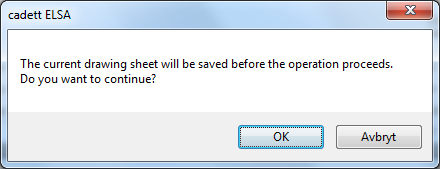
Figure 1707: The current drawing sheet is saved before the operation starts.
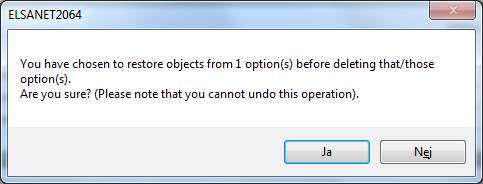
Figure 1708: This warning is displayed before options are removed and objects restored.
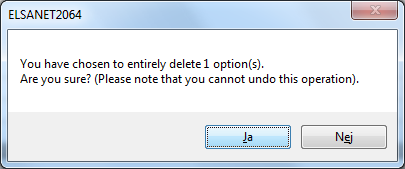
Figure 1709: This warning is shown before options are deleted, including their content.