|
<< Click to Display Table of Contents >> The “Draw” panel |
  
|
|
<< Click to Display Table of Contents >> The “Draw” panel |
  
|
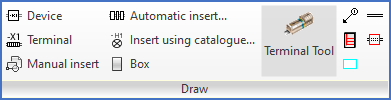
Figure 763: The "Draw" panel
The Draw panel does not have a slide-out panel. All commands are directly visible and explained below.
Command |
Description |
|---|---|
Device |
A general rectangular cabinet layout symbol is inserted. You specify the size in x and y either by typing or by clicking.
|
Terminal |
A general terminal group is inserted. You specify the size in x and y of the individual terminals either by typing or by clicking.
|
Manual insert |
A cabinet layout symbol is inserted. You specify which symbol to insert by manually typing the name of the symbol.
Cabinet layout symbols located in the LAYOUT symbol library are inserted together with a wipe-out to hide any graphical information behind, and a logical symbol to contain attribute information, like the item designation and a cross-reference to the circuit diagram.
Cabinet layout symbols located in the current symbol library, like IEC1082 or similar, are assumed to be complete cadett ELSA symbols and are hence inserted without additional blocks.
|
Automatic insert… |
A Dynamic OnLine-based dialogue is presented, where you can see which cabinet layout symbols are missing, when compared to the circuit diagrams.
Selecting such devices in the list allows you to automatically insert multiple cabinet layout symbols at once, based on the specifications in the Catalogue of dimensions and cabinet layout symbol references.
|
Insert using catalogue… |
By selecting devices in the Catalogue you insert the corresponding cabinet layout symbols according to available specifications, like dimensions and associated cabinet layout symbols.
|
Box |
A general box of specified size is inserted.
|
Terminal Tool |
Please refer to the separate Terminal Tool topic.
|
Position balloon |
A simple position balloon symbol is inserted. The number is specified manually.
|
Ducting channel |
A ducting channel is inserted. The size in x and y is specified either by typing or by clicking.
|
Location box |
A location box is used to specify deviations in plant or location designations and to provide additional control of automatic wiring. It is similar to boundary boxes in circuit diagrams, when it comes to how it is working. However it is located in the INDEX layer and therefore normally invisible when plotted.
|
Mounting rail |
A horizontal mounting rail of specified type and length is inserted. The type, like TS35 or similar, is specified manually by typing the desired selection. The length is specified either by typing or by clicking.
|
Holepunch |
Holepunch is a legacy command that is normally not needed any longer.
|