|
<< Click to Display Table of Contents >> Example |
  
|
|
<< Click to Display Table of Contents >> Example |
  
|
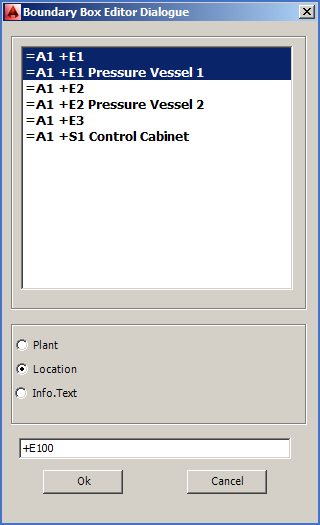
Figure 1242: Example of BOXEDIT use
In the figure above, two lines have been selected. Both share the same combination of plant and location. This means that within plant “=A1”, there exists multiple boundary boxes with location “+E1”, at least one with no information text, and at least one with the information text “Pressure Vessel 1”.
In the lower part of the dialogue, the user has specified that “location” will be edited. A new location designation has been typed in the input field at the bottom of the dialogue (“+E100”).
If and when Ok is pressed, the location will be changed to “+E100” in all boundary boxes in the project in question which belongs to =A1, and where the location was +E1 beforehand.